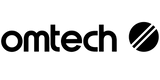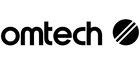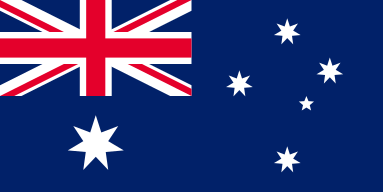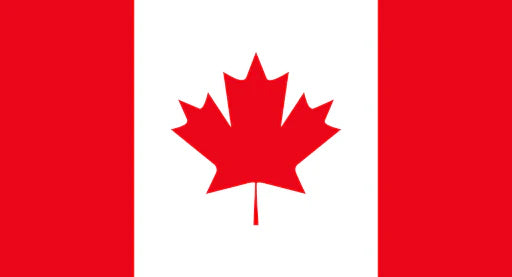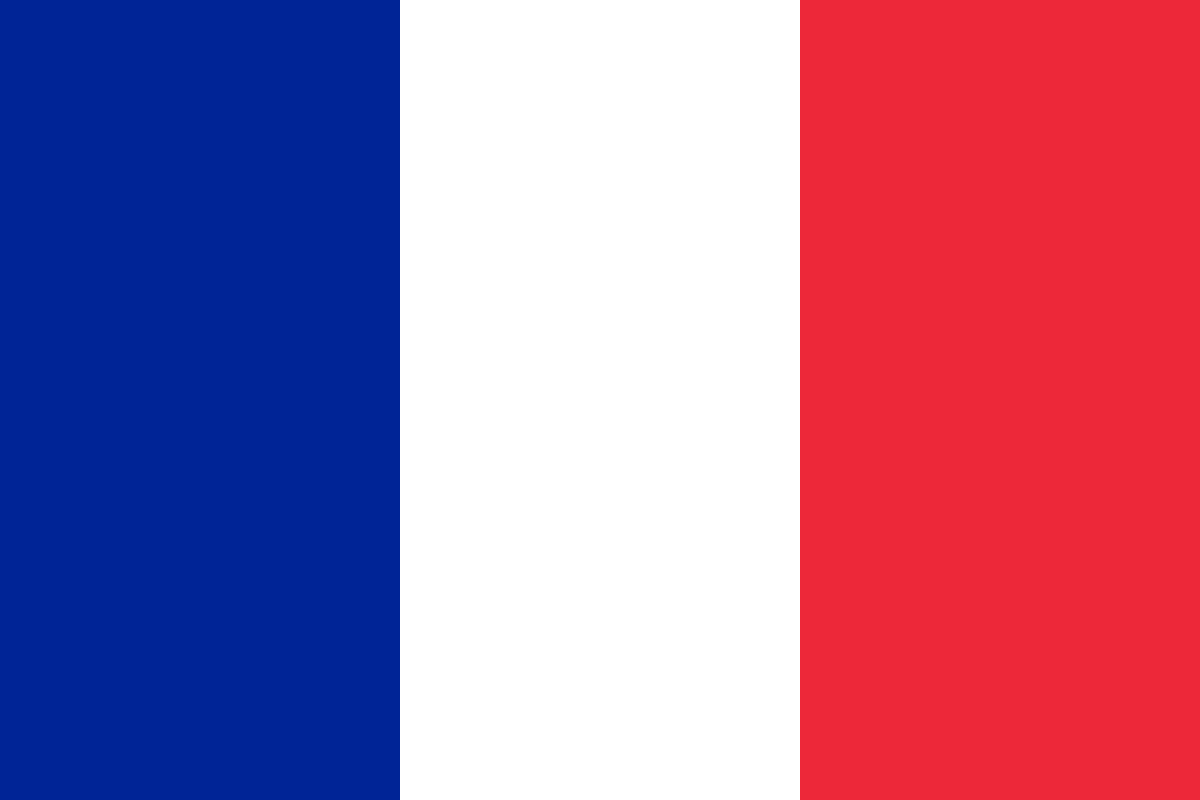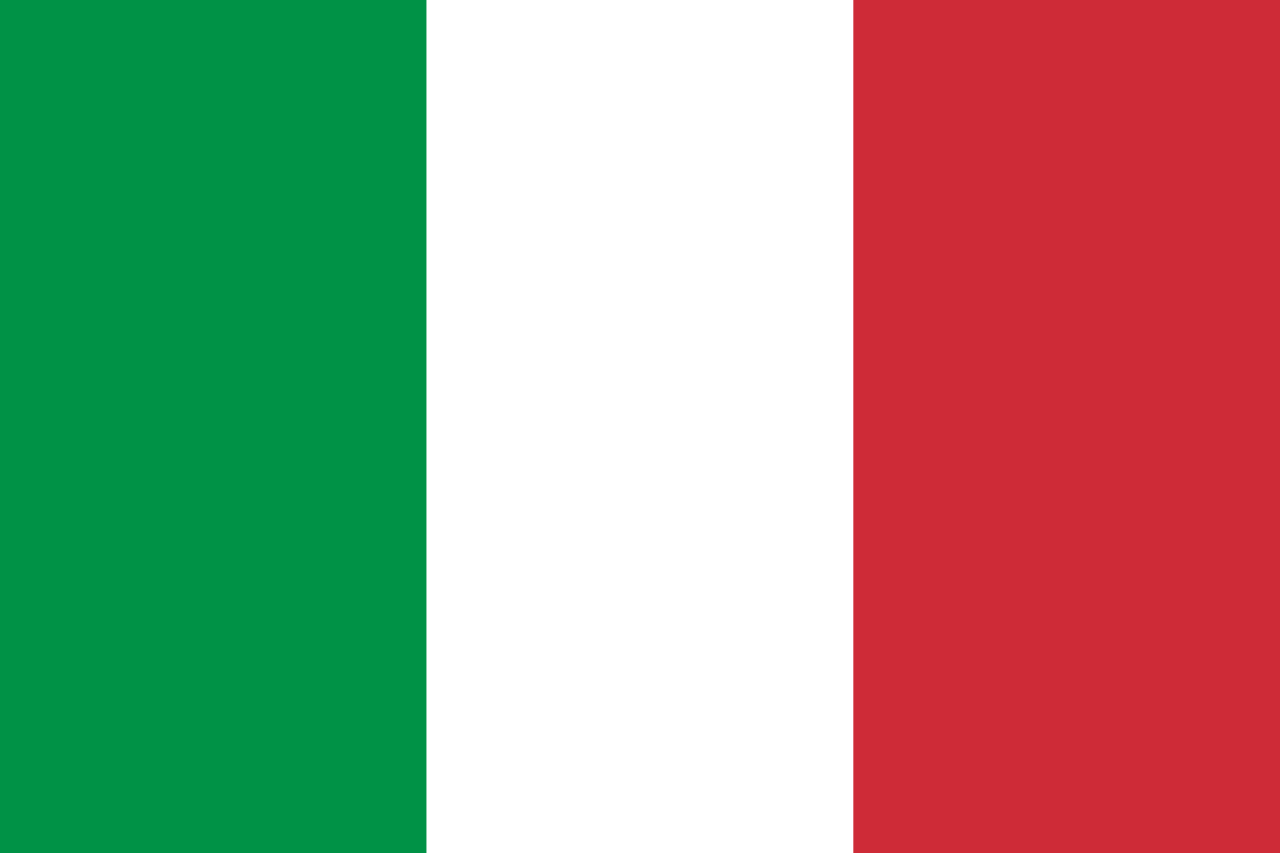Cloud Storage Meets CAD Engraving: Fixing Connection & Conversion
Laser engraving has evolved from bulky, manual systems to sleek, tech-savvy machines that connect effortlessly to modern digital ecosystems. For users in Australia working with OMTech Laser engravers, the integration of cloud storage and CAD file compatibility is more than just a convenience—it’s a productivity booster.
Whether you're just starting out or running a small engraving business, you’ll benefit from understanding how to fix common connectivity and file conversion issues. This guide is designed to help you make the most of your OMTech machine by using cloud storage and compatible software to streamline your workflow.
Let Software Support Your Creativity
Finding the right software can feel like a balancing act. Some programs offer robust features but lack user-friendliness, while others are intuitive but limited in format support or connectivity. For Australians using OMTech Laser machines, choosing the right software is key to a smooth engraving experience.
Here’s what to look for in laser engraving software:
- Cross-platform compatibility with Windows, macOS, and Linux.
- Native support for SVG and other vector formats.
- Cloud integration for easy backup and access from multiple devices.
- Compatibility with OMTech models, especially in combination with software like LightBurn.
- Support for Wi-Fi, Ethernet, and USB connections, so you can customise your setup.
Keep your software up to date to avoid bugs and improve functionality. Regular updates often include support for new file types and improvements in cloud integration.

Troubleshooting Connectivity: Quick Fixes That Work
One of the most common hurdles for laser engraver users is establishing and maintaining a stable connection. Whether you’re operating over Wi-Fi, Ethernet, or USB, issues can interrupt your work and waste time.
Here’s a reliable troubleshooting checklist:
- Reboot your machine and computer. It’s simple, but it often resolves connectivity glitches.
- Test your cables and Wi-Fi signal. A loose cable or weak signal can be the culprit.
- Check network settings. Make sure there are no IP address conflicts or firewall restrictions.
- Ensure your software and firmware are up to date. Compatibility depends on having the latest versions.
- Consult OMTech support or community forums for advice from experienced users.
Whether you're transferring a design from CAD or loading it from the cloud, ensuring a stable connection makes the process smoother from start to finish.
Why CAD + Cloud = Workflow Magic
CAD (Computer-Aided Design) is the go-to for detailed and professional-grade designs. But CAD files can be complex, and transferring them to your laser engraver isn’t always straightforward—especially if you’re collaborating across different devices or teams.
Cloud storage solves many of these problems:
- Enables real-time collaboration across devices and locations.
- Prevents data loss by automatically backing up your designs.
- Simplifies project continuity when switching computers or working remotely.
To optimise this workflow:
- Use CAD software that can export in laser-friendly formats like SVG or DXF.
- Pair it with cloud-ready laser software such as LightBurn that easily handles file imports.
- Choose programs that work well with OMTech’s control boards and file protocols.
Step-by-Step: How to Use OMTech with CAD & Cloud
Whether you’re a hobbyist or setting up a professional engraving space, this five-step guide will help you get the most from your CAD files and cloud tools:
Step 1: Create Your Design Start with your CAD file in a program like AutoCAD, Fusion 360, or FreeCAD. Export the design in a compatible format such as SVG or DXF.
Step 2: Connect Your OMTech Machine Use whichever method suits your environment—Wi-Fi for flexible setups, Ethernet for reliability, or USB for simplicity. On Mac systems, check port assignments and firewall settings.
Step 3: Upload to the Cloud Use cloud-based file storage like Google Drive, Dropbox, or OneDrive to store and manage your design files. Some laser software tools even allow you to import directly from cloud locations.
Step 4: Configure the Engraving Settings Within your laser software, adjust speed, power, and pass depth based on the material you're working with. Save your presets for future jobs.
Step 5: Engrave and Review Send the file to your machine, monitor the job, and inspect the final product. Make any necessary tweaks for future improvements.
Creative Freedom with Reliable Tech
When your laser setup is working seamlessly, it frees you up to focus on creativity, not technical fixes. OMTech engravers, combined with the right software and cloud tools can help educators, makers, and business owners across Australia take full control of their engraving process.
By investing time in learning how to connect everything properly and ensuring file compatibility from the start, you’ll avoid costly mistakes and produce more consistent results.
Frequently Asked Questions
Q: My laser engraver disconnects mid-job. What should I do? A: Start with the basics—reboot your machine, check your Wi-Fi or Ethernet setup, and verify that your software and firmware are up to date. If problems persist, consult OMTech’s user manual or online support resources.
Q: What’s a beginner-friendly laser engraving program that supports CAD? A: LightBurn is an excellent option. It supports common formats like SVG, includes cloud backup features, and works with most OMTech machines.
Q: Can I use cloud storage for CAD files used in laser engraving? A: Definitely. Cloud storage allows you to store, access, and share CAD files across multiple devices. It’s an essential tool for any modern laser engraving workflow.