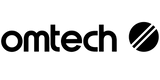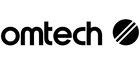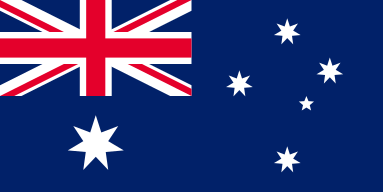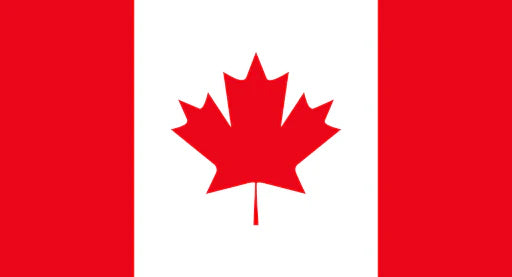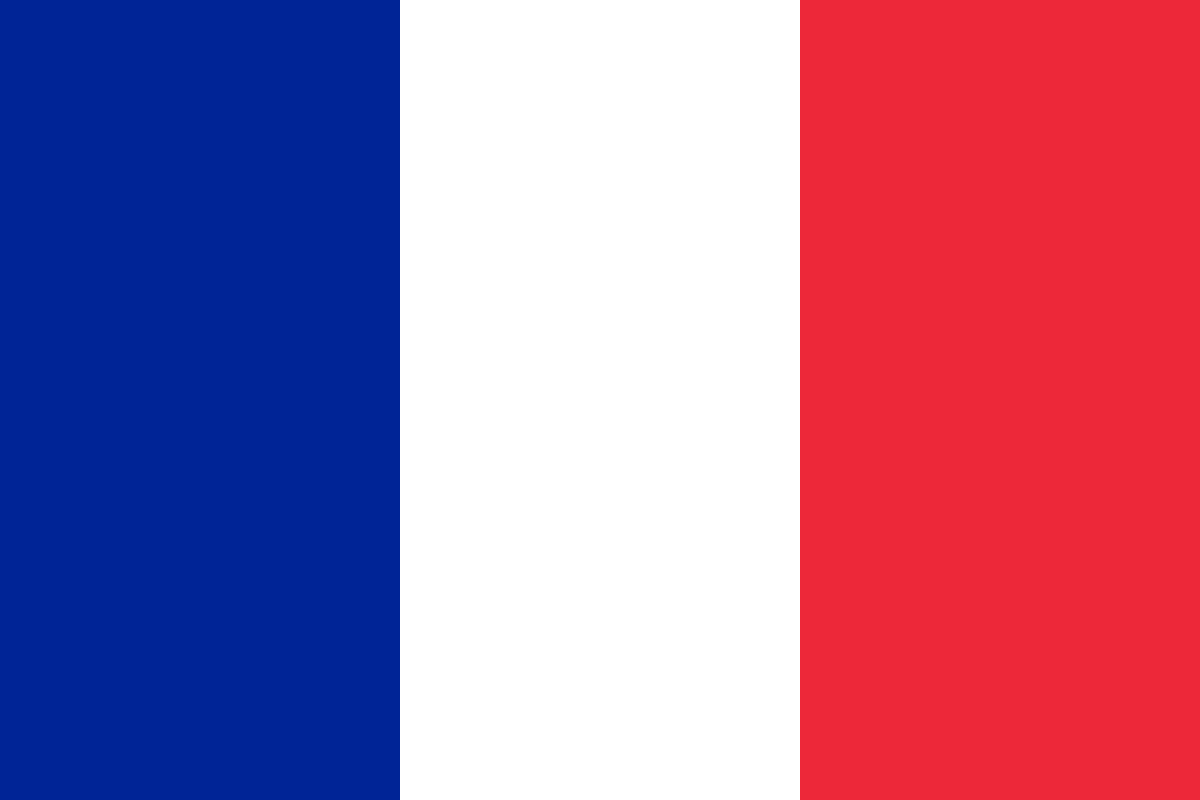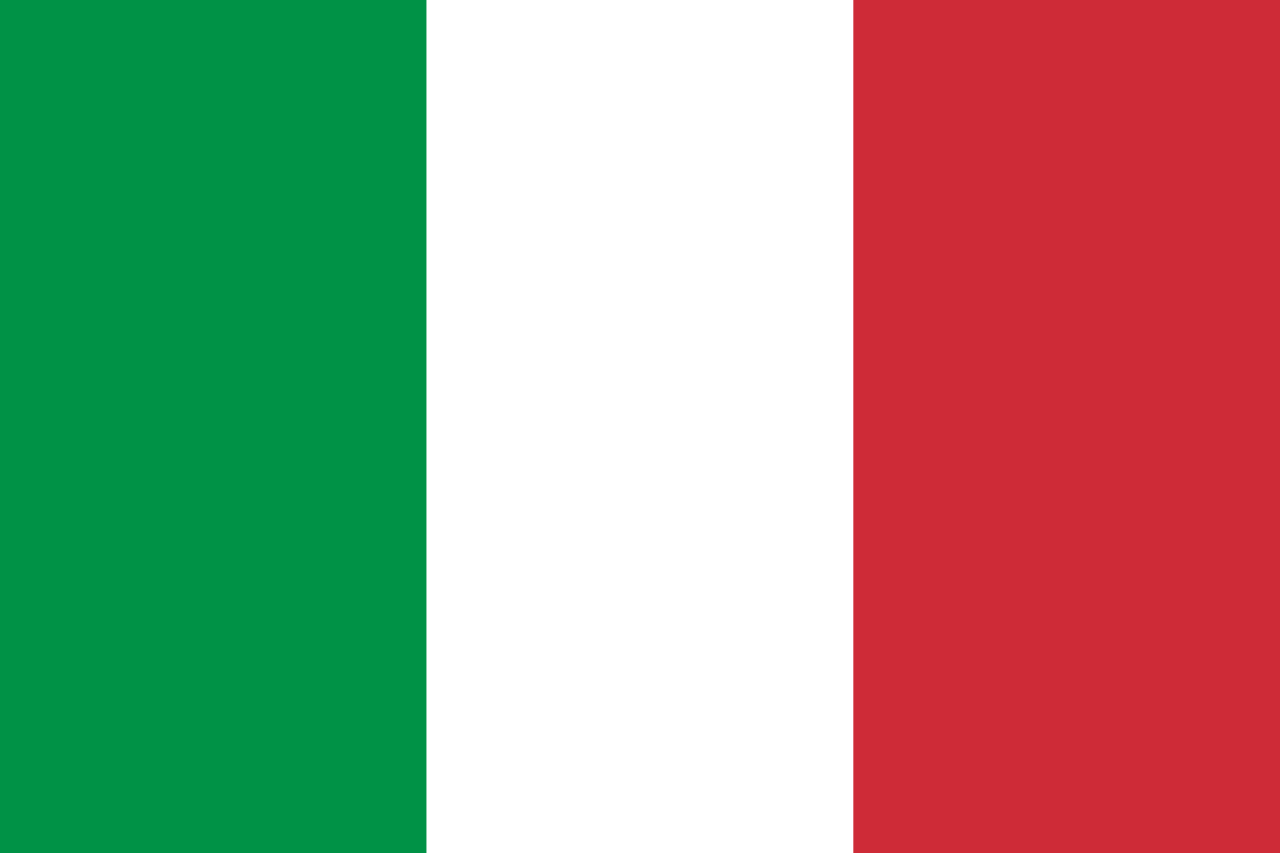Connectivity Options for OMTech Laser Engraving Machines: A Complete Guide for Woodworking Enthusiasts in Australia
When it comes to precision woodworking, OMTech laser engraving machines are known for their powerful performance, clean cuts, and highly detailed results. However, just as important as the cutting and engraving capabilities of a laser cutter is how you connect your computer to the machine. Whether you're a DIY hobbyist or a small business owner in Australia, understanding your connectivity options can make a significant difference in productivity and convenience.
In this guide, we’ll explore the different connectivity methods available for OMTech laser engraving machines, explain how each works, and help you determine the best setup for your specific needs—whether you use Windows, Mac, or Linux.
Why Connectivity Matters for Laser Engraving
A reliable connection between your computer and laser engraving machine is essential for:
- Fast and accurate job transmission
- Stable communication during complex engraving tasks
- Seamless use of design software like LightBurn
- Multi-device control in shared or studio environments
By choosing the right connectivity option, you can enhance your creative workflow, minimise errors, and enjoy more consistent results.

1. USB Cable Connection: Simple and Reliable
Best for: Beginners, home users, and dedicated workstations.
The most straightforward way to connect your computer to your OMTech laser cutter is with a USB cable. Most OMTech CO₂ laser machines include a standard USB Type-B port that connects to your computer’s USB Type-A port.
Pros:
- Plug-and-play setup.
- Stable and fast data transmission.
- No network configuration required.
Cons:
- Limited cable length (typically around 1.5 to 3 metres).
- Only one computer can be connected at a time.
Setup Tip: Install your engraving software (e.g., LightBurn) first, then connect the USB. The driver installation may happen automatically on Windows; Mac users may need to configure the port manually.
2. Ethernet (LAN) Connection: Ideal for Studios and Shared Workspaces
Best for: Small businesses, shared studios, and users managing multiple machines.
Many OMTech mid-range and high-end laser engraving machines offer Ethernet ports. By connecting your machine to a router or network switch using an Ethernet cable, you can access it from any computer on the same network.
Pros:
- Longer cable runs (up to 100 metres).
- Control the laser machine from multiple computers.
- Faster and more stable than USB in high-demand environments.
Cons:
- Requires basic knowledge of IP addresses and network configuration.
- Router setup may be necessary.
Setup Tip: Assign a static IP address to your OMTech machine for smoother operation. LightBurn allows easy addition of networked devices.
3. Wi-Fi Connection: Wireless Convenience
Best for: Users who prefer a clean setup or want flexibility in positioning their machines.
Some newer OMTech models come with built-in Wi-Fi capabilities or can be adapted with a compatible wireless print server. This allows you to send jobs to your laser engraving machine wirelessly from your computer.
Pros:
- No cable clutter.
- Control your machine from anywhere within network range.
- Great for creative workspaces and remote-controlled setups.
Cons:
- Potential for signal interference.
- Slower than Ethernet for large files or complex jobs.
Setup Tip: Ensure your machine and computer are connected to the same Wi-Fi network. Use LightBurn’s device discovery tools to detect your laser cutter.
4. USB Drive (Offline) Mode: Total Independence
Best for: Portable setups or job sharing in environments without constant PC access.
Many OMTech laser engraving machines feature a USB port that allows users to load designs via a flash drive. Simply save your design file (typically in.rd or .lbrn format), insert the USB into the machine, and execute the job via the onboard control panel.
Pros:
- No need for a computer during engraving.
- Easy to share jobs between users.
- Great backup option.
Cons:
- No real-time control or monitoring.
- File compatibility must be ensured before transferring.
Setup Tip: Always preview and simulate your design in LightBurn before exporting to USB to avoid engraving errors.
5. Cloud Connectivity and Software Integration
While most OMTech models don’t directly support cloud-based control, you can use remote desktop software to control your connected PC or access cloud-synced folders. Some advanced makers integrate platforms like Dropbox or Google Drive to sync design files across devices.
Pros:
- Work across different devices and locations.
- Easily collaborate with team members or clients.
Cons:
- Requires consistent internet connection.
- Added software layers can introduce complexity.
Setup Tip: Use LightBurn’s autosave and file management tools to keep files organised in shared folders.
Choosing the Right Connectivity Option
When selecting a connectivity method, consider:
- Your workspace setup: Is the machine near your computer?
- Number of users: Will multiple people need access?
- File sizes and complexity: High-detail engraving requires stable, fast connections.
- Portability: Do you need to run jobs without being tied to a computer?
For most Australian users, a USB connection is ideal for simple setups, while Ethernet is best for multi-user environments. Wi-Fi offers freedom, and USB drives are perfect for flexibility.
Operating System Compatibility: Windows, Mac, and Linux
OMTech laser engraving machines work well across major platforms. LightBurn is available for Windows, macOS, and Linux, making it a versatile choice for Australian makers.
- Windows: Full compatibility with USB and Ethernet.
- macOS: LightBurn supports Mac, but USB port configuration may require attention.
- Linux: Supported with minor driver installation tweaks.
Explore OMTech's full range of compatible machines and software:
- OMTech Mid-Range Laser Engravers
- Laser Machine Collection
- LightBurn Software for OMTech
- OMTech Home Page
In the world of laser engraving, especially when working with wood and detailed materials, connectivity can make or break your workflow. OMTech laser cutters offer multiple options—from USB and Ethernet to Wi-Fi and USB drives—ensuring there’s a solution for every creator.
By choosing the right setup and software like LightBurn, you can enjoy precise, efficient, and creative laser engraving that enhances your DIY projects or business.
Whether you're running a backyard workshop in Melbourne or a design studio in Brisbane, OMTech has the connectivity tools to help you cut, engrave, and create with confidence.