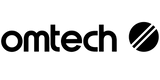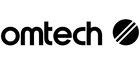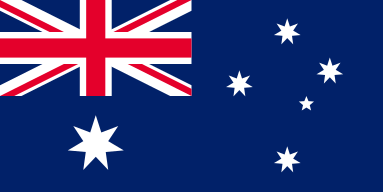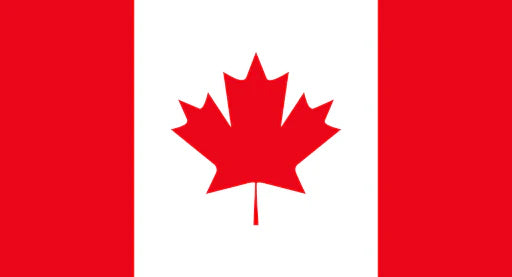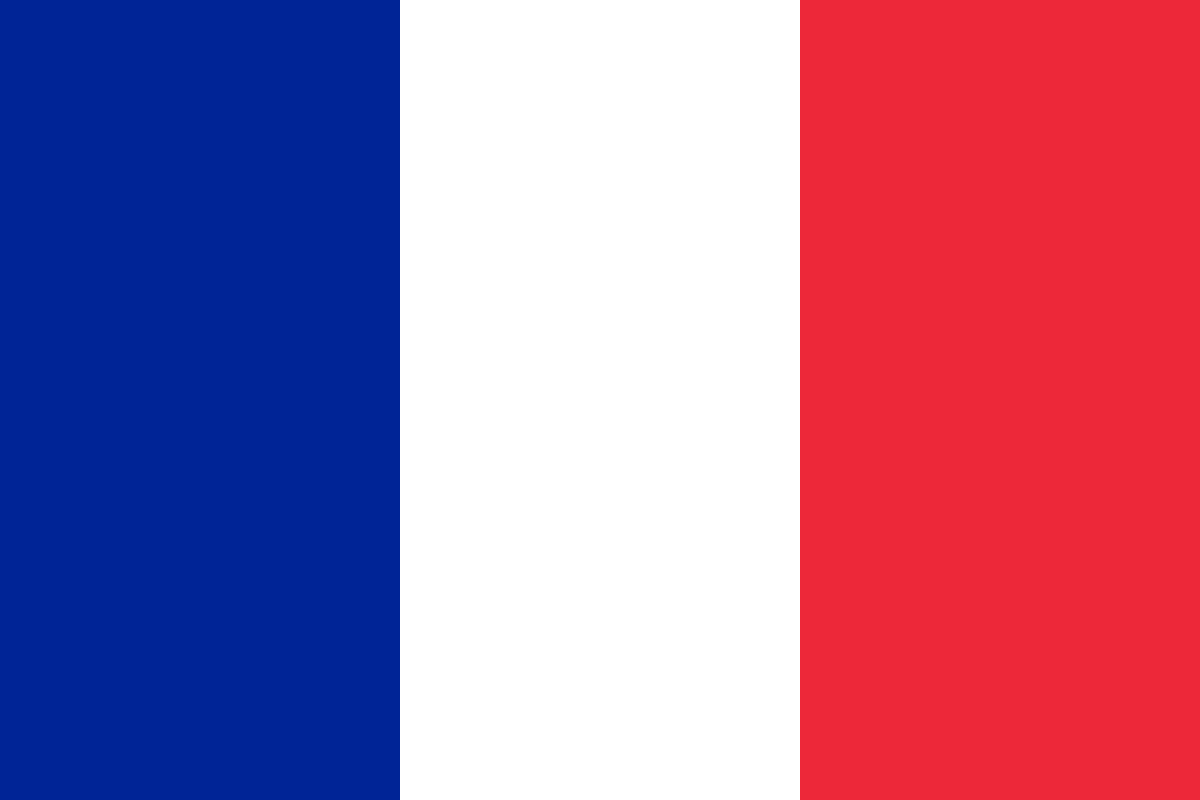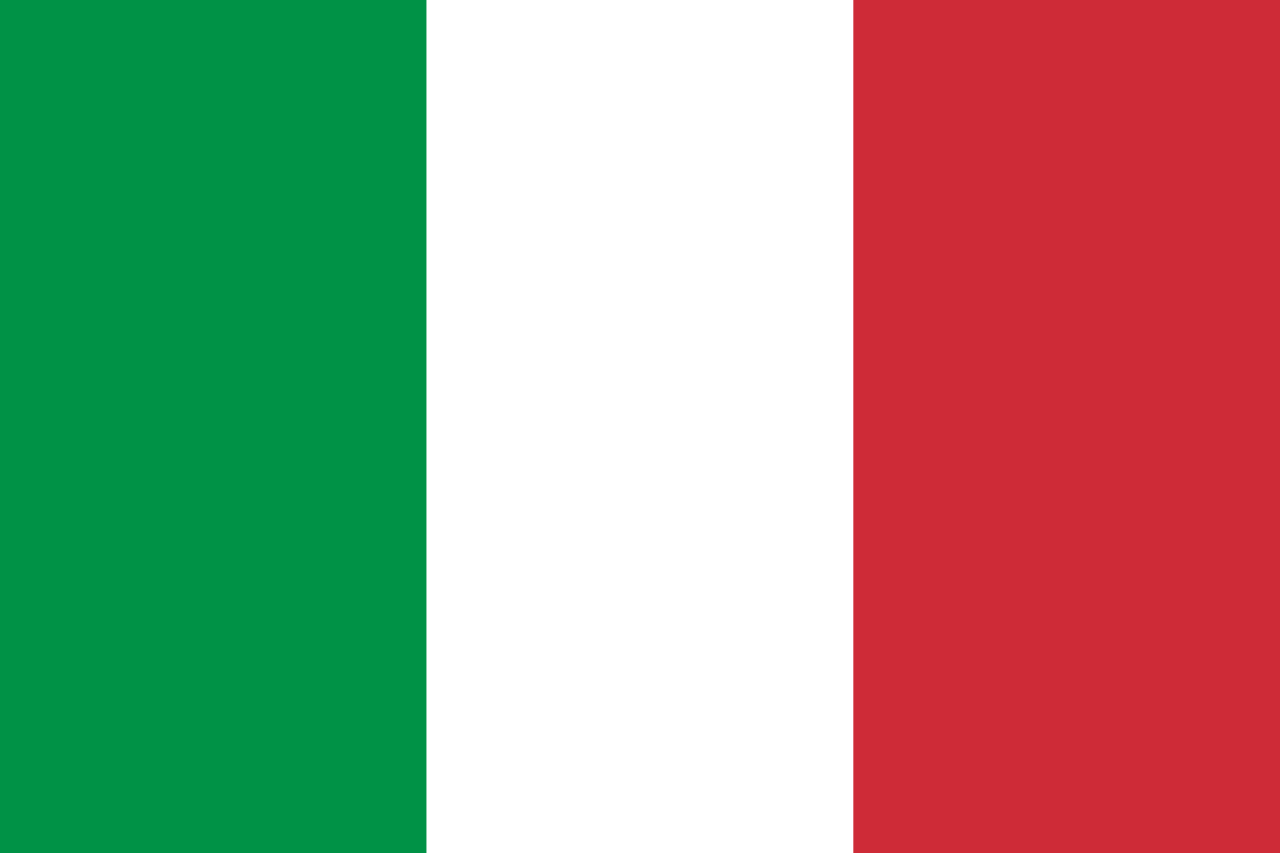DIY Fixes for Laser Software Connection Issues: A Hands-On Guide

There’s nothing more frustrating than gearing up to engrave a custom wooden sign or prep for a school project—only for your laser engraver to give you the silent treatment. No beeps, no flashes, just a dreaded “USB not found” or “device not recognised” message flashing on your computer.
But before you throw in the towel, know this: most OMTech laser connection problems boil down to simple hiccups like loose USB cables, outdated drivers, or mismatched software settings. The best part? You don’t need to be a tech wizard to fix them.
This guide walks you through step-by-step troubleshooting methods tailored to Aussie users, helping you reconnect your OMTech laser cutter without unnecessary stress or expensive service calls.
Common Laser Connection Problems—and Why They’re Not That Scary
Before you begin the repair process, let’s identify the issues you might encounter:
- No response from the engraver: The machine and your PC aren’t “talking.”
- Laser isn’t recognised: Either your cable’s dodgy, or your PC’s missing drivers.
- “USB not found”: Your software may be hunting on the wrong port or encountering a conflict.
Sound familiar? Don’t worry—these are usually caused by small oversights, not major faults.
Step-by-Step Troubleshooting Guide
1. Start with the Simple Fixes
- Unplug and Reconnect: Unplug the USB cable at both ends, then reconnect it firmly. You’d be surprised how often a snug fit fixes everything.
- Try a Different Cable: USB cables wear down over time, especially with frequent use. Test with a new or known-working one.
- Switch USB Ports: Not all USB ports are created equal—some deliver more power or faster communication.
2. Turn It Off and On Again
Power cycling your setup can clear temporary glitches. Shut down both the engraver and your computer. Wait 30 seconds, then restart them.
3. Driver Check-Up
- Open Device Manager on your PC.
- If you spot “Unknown Device” or see a warning symbol next to your engraver, right-click and select “Update Driver.”
- Still stuck? Uninstall the driver and download the latest version from the OMTech Support page.
4. Check Your Software Settings
- Open LightBurn, RDWorks, or your preferred laser software.
- Ensure your OMTech model is selected.
- Match the COM port listed in Device Manager with the one your software is using.
5. Firewall and Antivirus Settings
Some antivirus software or firewalls can block device communication. Temporarily disable them, and if the laser connects, add your software to the safe list.
More Targeted Fixes
If you’re still stuck, here are some more specific tips:
- Laser won’t talk to your PC? Swap to a different USB port or switch to another cable.
- Software shows an error message? Search the code in OMTech user forums—chances are, someone’s already solved it.
- Confused between Ethernet vs. USB? Make sure your connection type in software matches how your engraver is physically connected.
- Still not connecting? Reinstall the entire engraving software package. Sometimes a clean slate fixes what updates can’t.
The Ultimate DIY Checklist for OMTech Connectivity
- Identify the error: Is there a message or code you can use for diagnosis?
- Inspect your cables: Check for frays, bends, or looseness.
- Update all software: This includes engraving programs and USB drivers.
- Restart everything: Including routers if you're using network-based connections.
- Reset your port configuration: Ensure your software and device manager align.
Prepping for Your Next Wood Engraving Project
Once your machine is talking to your PC, it’s time to get back to what you love—engraving!
Step 1: Choose the Right Timber
Opt for flat, clean timber like birch plywood or pine. Avoid warped or resin-heavy woods that could throw off your beam.
Step 2: Design for Precision
Use software like LightBurn to prep your artwork. Stick to clean lines and ensure your file type matches what your OMTech supports (SVG, DXF, etc).
Step 3: Secure the Setup
Mount your wood securely. Then, double-check your engraver’s connection via the software and confirm your COM port and driver status.
Step 4: Engrave with Confidence
Hit “Start” and monitor the job. If your laser hesitates or errors pop up, pause and revisit your connections.
Step 5: Finishing Touches
Brush away debris and clean the bed. A smooth finish highlights your design and keeps the machine tidy for future jobs.
Best Practices to Keep Connection Issues at Bay
Here are a few Aussie-friendly habits to help avoid these issues down the track:
- Keep software up-to-date: Set monthly reminders to check for updates.
- Inspect cables regularly: Especially before large production runs.
- Check Device Manager often: It’s the quickest way to spot potential driver conflicts.
- Back up your engraver settings: So you’re never starting from scratch after a reinstall.
Wrapping Up
Connection issues with your OMTech engraver can be annoying, but they’re rarely serious. With a few smart checks and updated settings, you’ll be back to engraving your next masterpiece in no time. Whether you're running a side hustle or just making gifts for mates, having a reliable connection is essential—and now, you know exactly how to keep it that way.