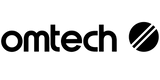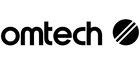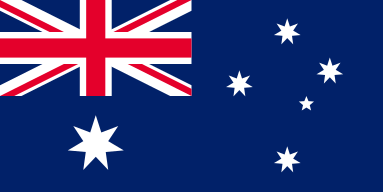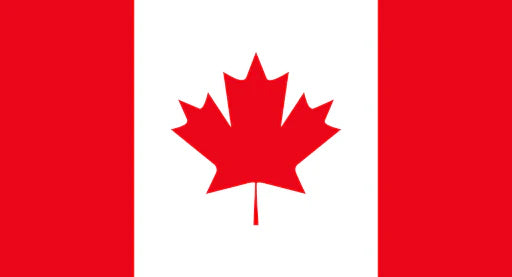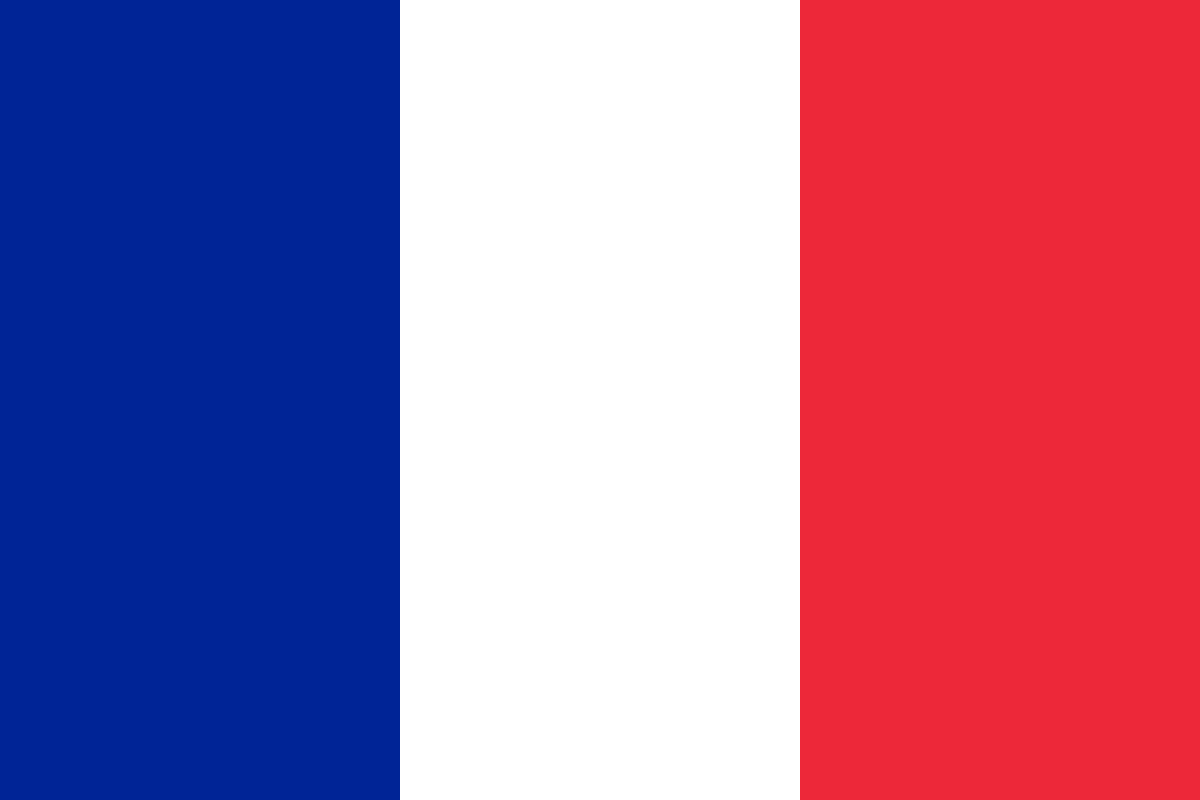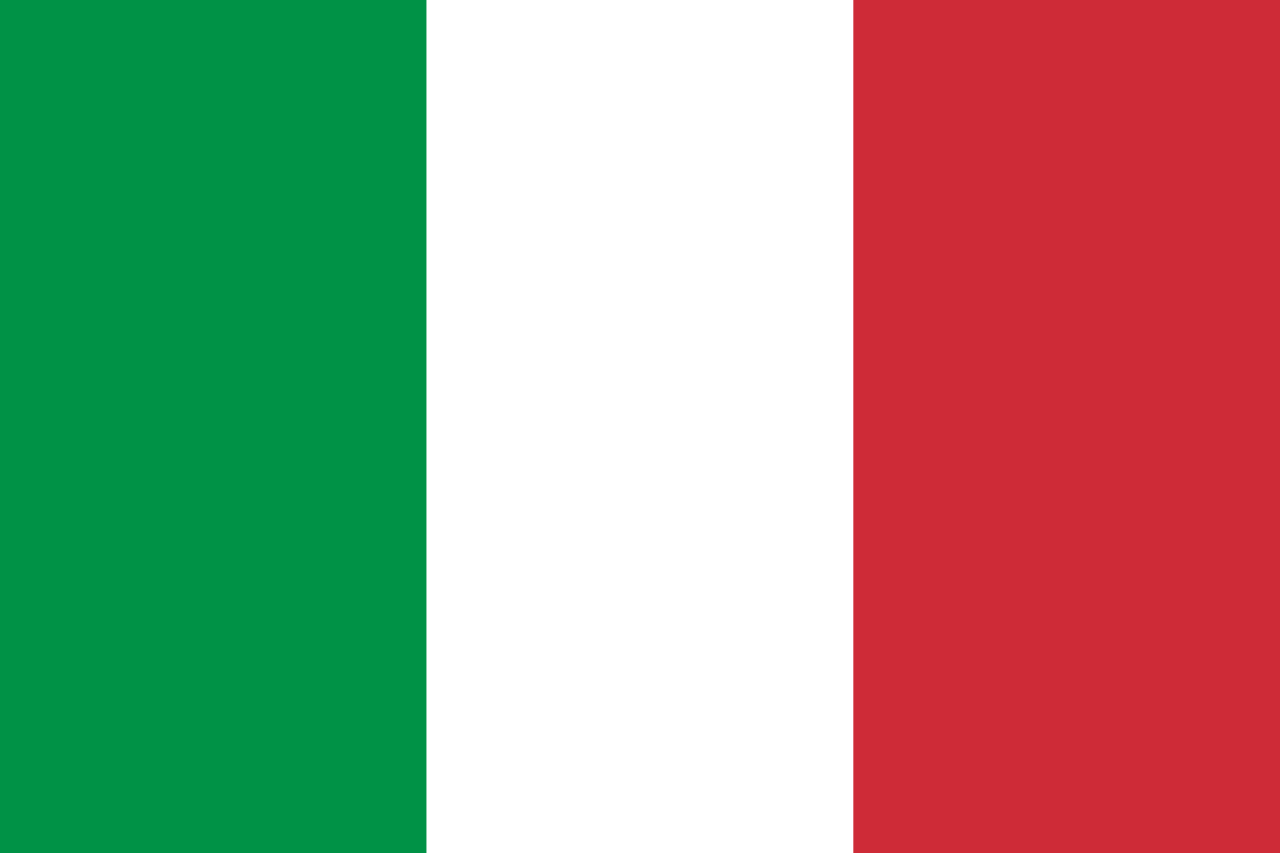Fixing Laser Mistakes: Small Errors That Can Derail Big Projects

You’ve picked out the perfect timber, finalised your artwork, and are ready to fire up your laser cutter—but the results don’t quite hit the mark. Fuzzy lines, weak engraving, or misaligned cuts can turn an exciting project into a frustrating mess.
The good news? Most of these issues aren’t major, and they’re rarely a sign that something’s broken. Instead, they’re often caused by simple, fixable oversights—like a dirty lens, a wobbly work surface, or the wrong speed setting.
Whether you’re running a small business creating wooden signage or tackling a DIY project at home, this guide will walk you through the most common engraving issues and how to solve them using your OMTech CO₂ laser cutter.
Common Laser Engraving Issues (And Why They’re Usually Easy to Fix)
Even the most reliable machines can occasionally act up. Below are the most frequent problems OMTech users encounter, and why they’re not the end of the world:
- Patchy or uneven engraving
- Faint or fuzzy marks
- Wavy or misaligned lines
- Rough cuts due to table vibration
- Inconsistent depth because of varying wood thickness
- Out-of-focus engraving caused by lens misalignment
The key to smooth laser engraving? A clean, level setup and an understanding of how your machine interacts with the material. Let’s walk through how to prevent these issues and get back to creating clear, sharp engravings.
A Step-by-Step Guide to Clean, Professional Wood Engraving
If your results are inconsistent or underwhelming, don’t panic—just follow this simple workflow to tighten up your process.
1. Choose the Right Wood
Not all wood is created equal. Start with a clean, flat piece that’s free from knots, moisture, or warping. Common Australian choices like hoop pine, Tasmanian oak, and birch plywood work well with CO₂ lasers.
Pro tip: Avoid resin-heavy or oily woods, which can affect laser intensity and leave burn marks.
2. Prepare Your Design Carefully
Before importing your artwork into LightBurn or other laser-compatible software:
- Use clear vector paths and avoid overly detailed bitmap graphics.
- Simplify curves and fine lines for better edge definition.
- Export your design in a compatible format like SVG, AI or DXF.
Double-check for scaling errors or misplaced lines that could throw off the engraving.
3. Secure Your Material
This might seem basic, but loose timber is a top cause of blurry results. Use honeycomb pins, clamps or magnets to keep your material steady and flat.
Also make sure your work table is level—any tilt can affect focus and alignment.
4. Dial In the Correct Settings
OMTech laser cutters come with suggested presets, which are a great place to start. However, depending on the thickness or species of wood, you might need to:
- Increase power for hardwoods like jarrah or spotted gum
- Reduce speed for deeper engraving
- Use multiple passes for thicker or denser boards
Run a test pattern on scrap wood first—it saves material and helps avoid surprises.
5. Monitor the First Passes
Laser engraving isn’t “set and forget”—at least not at the beginning. Stay close during the initial passes to make sure the focus is right and the cut path looks clean.
If anything seems off, pause the job. A small adjustment early can prevent wasted materials and rework later.
6. Clean and Inspect Your Results
Once engraving is complete:
- Gently brush away charred debris using a soft brush
- Use a damp cloth to wipe off dust (avoid alcohol on raw timber)
- Look closely—are the edges sharp? Are the lines deep and even?
If the design looks good, consider applying a clear sealant or timber oil to enhance contrast and protect the engraving.
Laser Engraving Troubleshooting Tips (That Everyone Should Know)
Having a checklist handy helps you catch problems early:
Keep the Lens Clean
Laser precision depends on a clear lens. Dust, smoke residue or fingerprints can scatter the beam, weakening results.
- Use lens-safe wipes or cotton swabs with isopropyl alcohol
- Clean before and after longer engraving sessions
Recheck Focus Before Every Job
A laser’s beam is only effective if it’s in focus. Use OMTech’s built-in focus gauge or autofocus tools if available. Even a millimetre off can blur your lines.
Double-Check Table Stability
A wobbly workbench introduces vibrations that result in crooked or inconsistent cuts. Make sure your laser cutter is placed on a solid, level surface.
Understand Your Material
Each timber species reacts differently to laser intensity. Keep a swatch book of cut tests with speed/power settings for:
- Pine (soft, burns quickly)
- Birch (smooth, even)
- Hardwood (dense, needs slow passes)
- MDF (can emit fumes—ventilation is critical)
Good Habits for Consistent Engraving Results
Getting reliable results isn’t about luck—it’s about building repeatable habits. Here are a few that make a real difference:
1. Test First, Always
Never start engraving on your final piece without running a test on off-cut wood. It’s a low-cost way to catch setup errors.
2. Record What Works
Create a spreadsheet or notebook to track:
- Material type
- Power and speed settings
- Focus height
- Design file name
Over time, this becomes a personalised reference you can rely on.
3. Keep Your Workspace Clean
Laser cutters are sensitive to their environment. Sawdust, temperature changes, or cluttered spaces can interfere with accuracy.
Aim for a dust-free, vibration-free area and ventilate well—especially when working with MDF or treated materials.
FAQs: Quick Fixes for Common Laser Engraving Questions
Q: Why is my laser engraving faint or blurry?
Most likely, it’s a focus issue or a dirty lens. Recalibrate the focal height and clean your lens carefully. Also, check that your speed isn’t too high.
Q: My engraving is uneven across the board—what should I do?
Make sure your timber is flat and fully supported. If the surface is bowed, it can throw off depth. Also check your bed levelling and refocus accordingly.
Q: Can I prevent smoke marks on the wood?
Yes. Use masking tape to protect clean areas, or engrave with air assist turned on. You can also lightly sand the surface afterward to remove scorch marks.