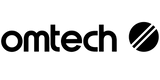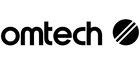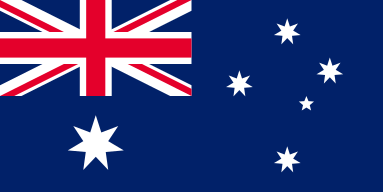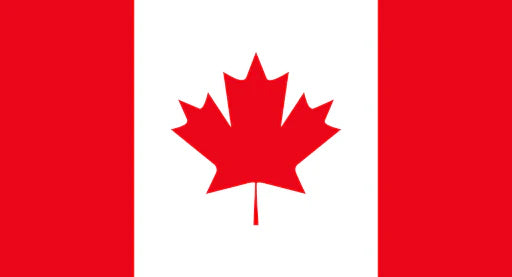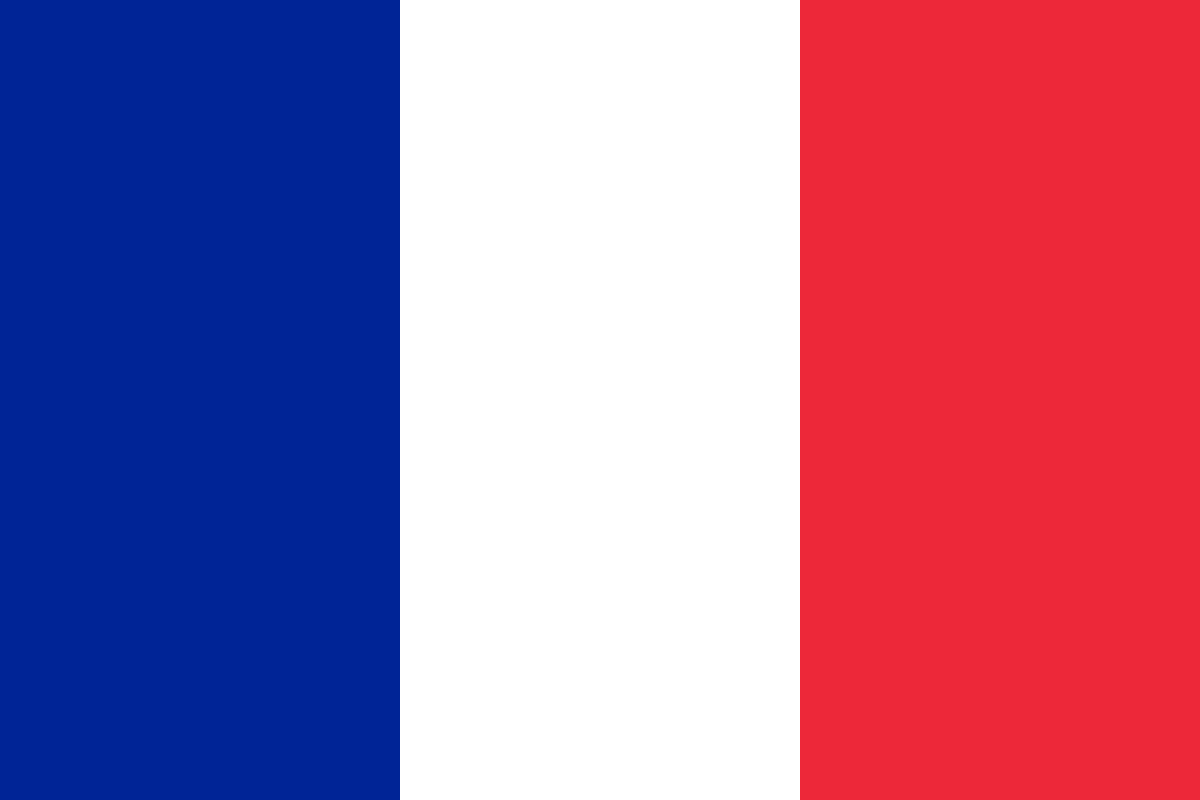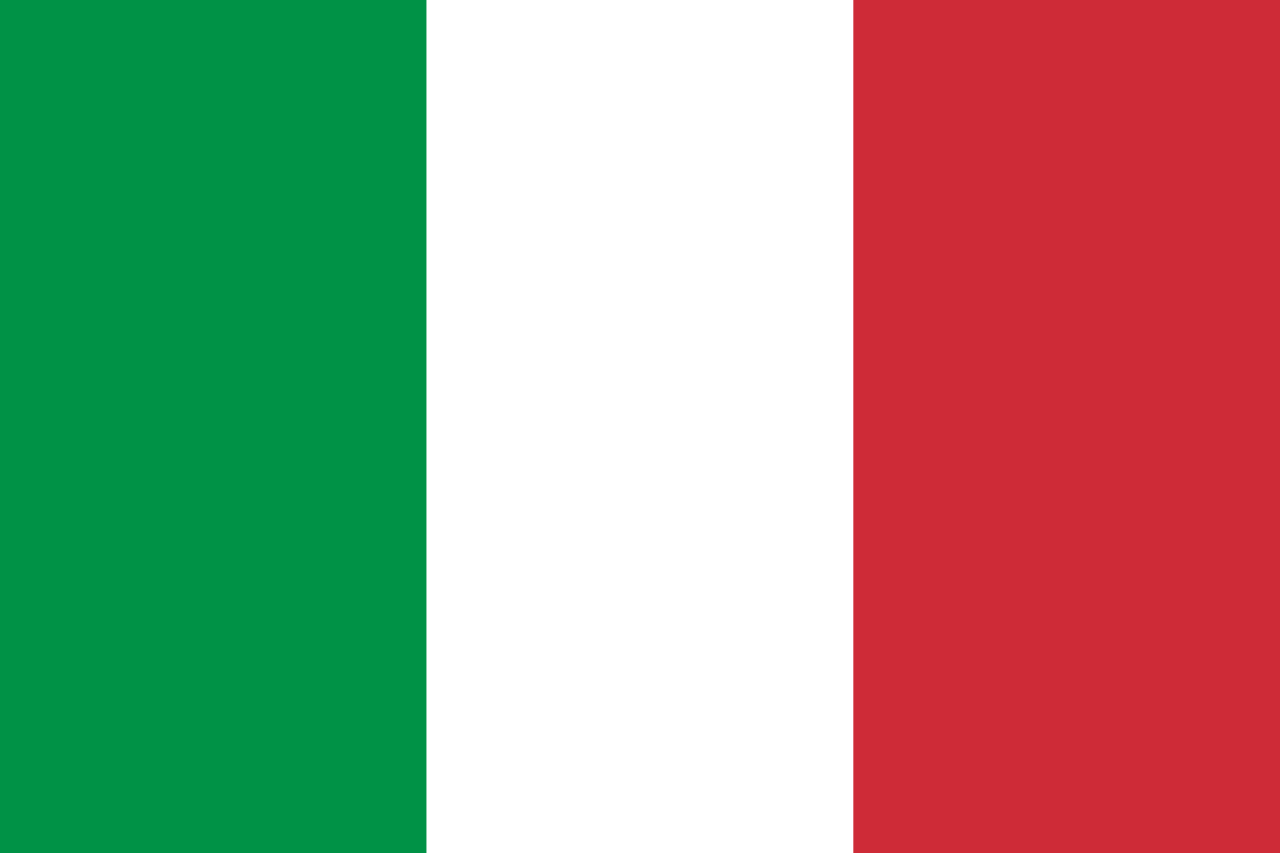Mastering Firmware Updates on Your Laser Engraver
Using an OMTech laser engraver comes with many benefits. You get precision, power, and smooth operation. You can engrave a wooden sign, customise a tumbler, or create detailed patterns. But to keep your laser cutter working at its best, you need to update the firmware and software.
This guide shows you how to update your OMTech engraver step by step. You’ll also learn why updates matter, how to avoid problems, and how to keep your machine performing well for years.
Why Regular Maintenance Matters
Caring for your laser engraving machine is more than just cleaning dust. It’s about setting a routine. A few simple habits save you time and prevent bigger problems later.
Here’s what regular care looks like:
- Clean the lens and mirrors often.
- Wipe down moving parts to stop dust building up.
- Check for loose screws or cables.
- Make firmware updates part of your schedule.
- Only download official OMTech software and firmware.
Think of it like servicing your car. Small tasks now prevent breakdowns later.
Why Update Software and Firmware?
You might ask why firmware and software updates are needed. The answer is simple: they keep your engraver running at its best. Updates fix bugs, improve performance, and often add new features. It’s like giving your machine a soft upgrade without new hardware.
Benefits include:
- Faster and smoother performance.
- Fewer errors or crashes.
- New functions that expand what your engraver can do.
- Better results on wood, acrylic, leather, and other materials.
Updating is usually quick and easy. Just follow the steps, don’t rush, and always use the files from OMTech’s official site.
Step-by-Step: Updating OMTech Firmware
You don’t need to stress about a firmware update. Follow the steps below and you’ll be done before you know it.
Back up your settings
Before anything else, save your custom settings. Back up design files as well. It’s your safety net if something goes wrong.
Check your current version
Look at your engraver’s settings or software to find the firmware version. If your model has a “Check for Updates” button, use it. This helps you know if you even need an update.
Download the right firmware
Go to OMTech’s official site. Find the firmware that matches your model. Download it and double-check the file name. Using the wrong file is like plugging in the wrong charger—it won’t work.
Install the new firmware
Follow the instructions from OMTech’s guide. Connect your engraver with a USB cable or Wi-Fi, depending on your model. Don’t unplug anything during the update. Just let the process finish.
Restart and verify
When the update is done, restart both the computer and the engraver. Then check the firmware version to confirm it updated. Run a small test job to be sure everything works.
Updating firmware is a lot like updating apps on your phone. Simple, safe, and worth the time.
Make Updates a Regular Habit
Keeping your OMTech laser engraver updated is about long-term performance. Treat updates as part of your overall maintenance routine.
Here are some easy habits to follow:
- Set a reminder every month or quarter.
- Join OMTech forums or newsletters for update alerts.
- Keep a simple notebook or spreadsheet of updates.
- Run a test cut or engraving after each update.
Doing this prevents surprises. It also makes sure your engraver stays consistent across all projects.
The Payoff: More Creativity, Less Trouble
Firmware and software updates don’t just fix bugs. They unlock your engraver’s full potential.
With updates, you may notice:
- Cleaner and sharper engraving lines.
- Faster movement.
- Easier controls.
- More stable performance.
This means fewer breakdowns and smoother projects. Whether you’re engraving gifts, school projects, or running a small business, updates save time and stress.
OMTech’s Ongoing Innovation
Laser engraving technology keeps moving forward. OMTech updates are designed to help users stay up to date without hassle.
The best part is that updates don’t require learning new tools. The process stays simple. Your machine works smarter, not harder. Each update helps you do more with the same engraver.
So whether you’re a hobbyist or a professional, staying updated gives you the edge.
Common Questions
Q: How do I check if my firmware needs an update?
A: Go to your engraver’s settings panel or software. Check the version number. Then visit OMTech’s official site. Some models also have a built-in “Check for Updates” button.
Q: What if the update fails?
A: First, stay calm. Restart your engraver and computer. Make sure your internet and cable connections are fine. Check that you downloaded the right file. If it still fails, visit OMTech’s support page or contact customer service.
Q: How often should I update the firmware?
A: Every few months is best. If you use your engraver often, check more regularly. Updates make sure you’re getting the latest features and best performance.