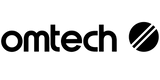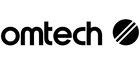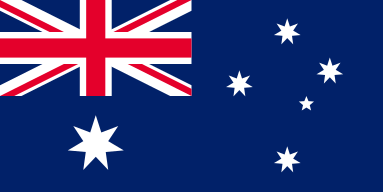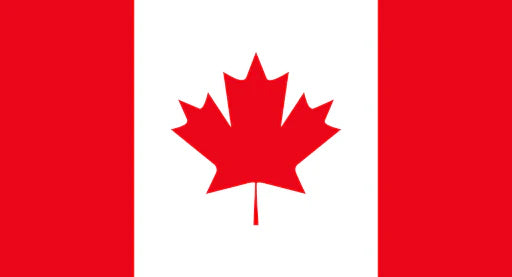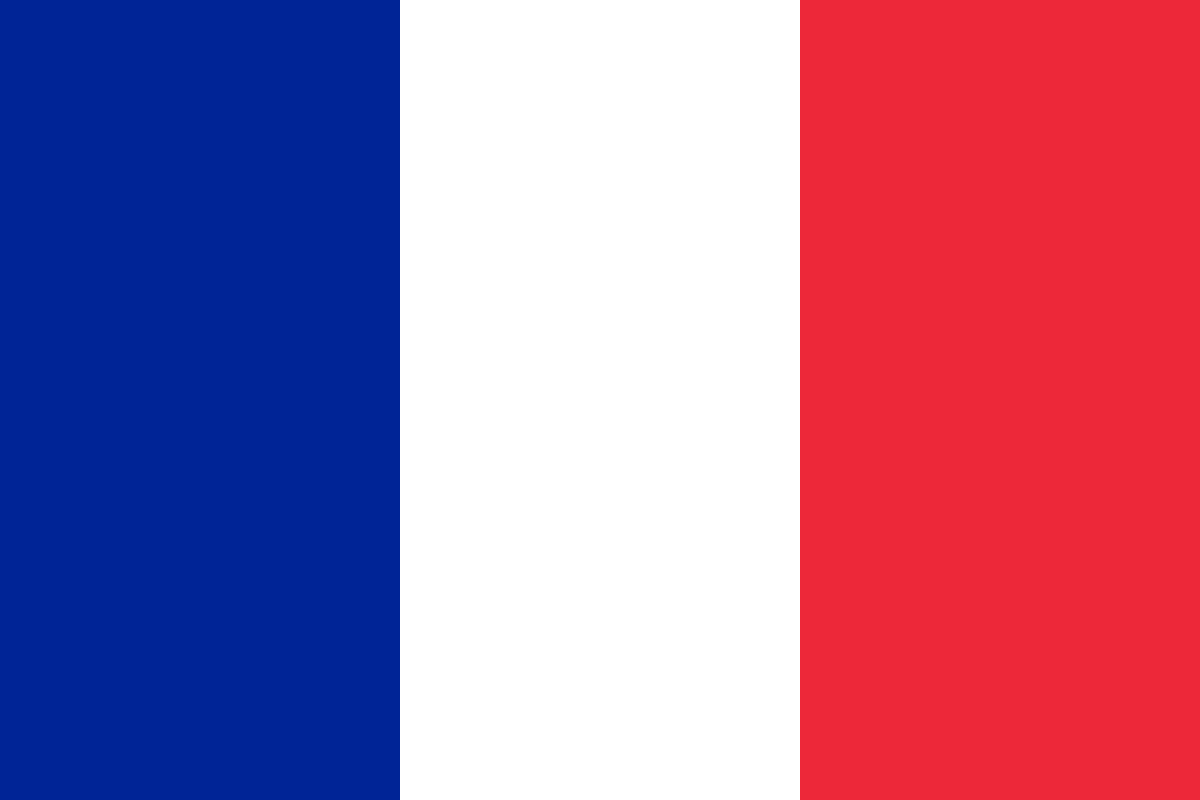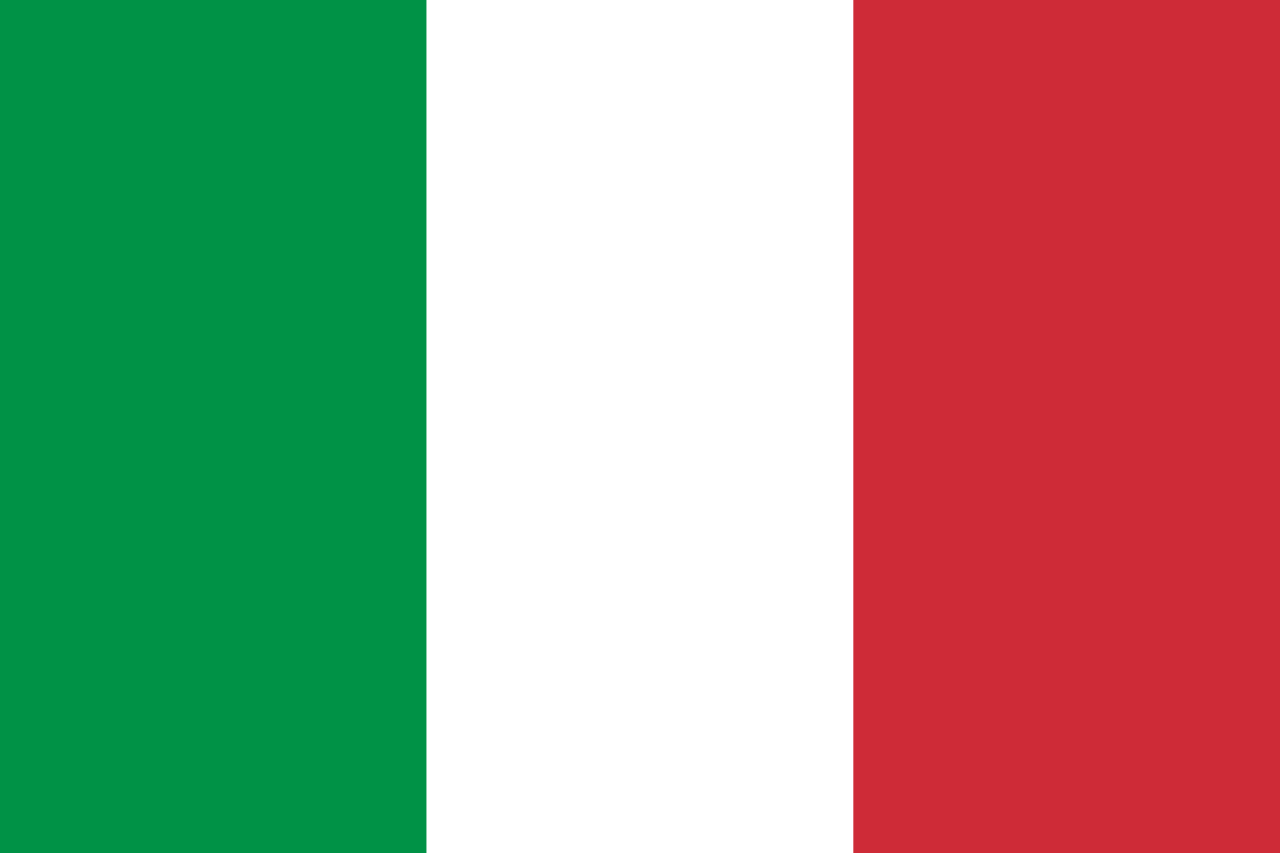Mastering Wood Engraving with OMTech Laser: From Software Setup to Stunning Results
If you’ve ever wanted to turn a blank piece of wood into a personalised masterpiece, a wood laser cutter is the tool for the job. And when it comes to precision, reliability, and support, OMTech Laser has become the preferred choice for hobbyists, designers, and small businesses across Australia.
Whether you're just setting up your first machine or looking to upgrade your software tools, this guide will walk you through how to get started with RDWorks, GRBL, and LightBurn for wood engraving. You’ll learn what to expect, how to troubleshoot common issues, and most importantly, how to bring your creative vision to life with clean, consistent results.
Getting Started with RDWorks: A Reliable Tool for PC Users
RDWorks is a long-standing favourite among Windows users working with OMTech laser machines. It’s straightforward, robust, and works seamlessly for most standard wood engraving tasks.
Step-by-step to start with RDWorks:
- Download and install RDWorks from the official source.
- Connect your laser machine to your computer using a direct USB or serial cable—avoid using long extensions to maintain signal stability.
- Import your design file—RDWorks supports multiple formats, including vector-based images.
- Adjust your settings: Power, speed, and focus will depend on the type of wood you're using. Different species like birch, maple, and pine respond differently to the laser.
- Run a test on a scrap piece to confirm your settings are correct before engraving your final design.
Think of RDWorks as your digital workbench. With a little experimentation, you'll be producing sharp, professional-grade engravings in no time.
GRBL: The Open-Source Backbone of Your Laser Cutter
While RDWorks handles the visual side of things, GRBL is the invisible powerhouse in the background. This open-source firmware controls how your wood laser cutter interprets commands, manages motion, and executes each engraving task with precision.
How to set up GRBL:
- Check USB connection – Your computer must recognise the laser controller board.
- Download GRBL firmware – Available on trusted repositories like GitHub.
- Flash the firmware – Use tools like Universal Gcode Sender to load GRBL onto your laser machine.
- Set machine parameters – Including steps per mm, speed limits, and acceleration.
- Link GRBL with your software – GRBL works beautifully with both RDWorks and LightBurn.
Once GRBL is running correctly, your laser engraver will operate more smoothly and respond better to detailed commands—essential for complex wood engraving tasks.

LightBurn: The Maker-Friendly Software for All Platforms
While RDWorks is reliable, many creators in Australia prefer LightBurn for its cleaner interface, enhanced Mac support, and easier design workflows.
Why choose LightBurn?
- Cross-platform – Works on both macOS and Windows.
- Beginner-friendly – Its visual layout and drag-and-drop functions make it intuitive.
- Compatible with OMTech – Works flawlessly with most OMTech laser cutters.
Download LightBurn directly here:
Getting started with LightBurn:
- Import your artwork—SVG files are ideal for laser engraving.
- Set laser parameters such as power, speed, and fill mode.
- Use LightBurn’s preview feature to simulate the engraving path.
- Save presets for different wood types or projects to streamline future jobs.
LightBurn is especially handy for layered engraving, multi-pass jobs, and projects requiring high precision, making it an excellent companion for any OMTech wood laser cutter.
Troubleshooting Common Issues
Even the best tools can hit a few snags. Here’s how to fix common hiccups when working with RDWorks, GRBL, or LightBurn:
- Connectivity issues: Ensure all USB cables are firmly connected and recognised by your system.
- Software crashes: Update to the latest software versions to avoid bugs and compatibility issues.
- Unresponsive lasers: Recheck your GRBL configuration and make sure your machine settings are correct.
- Inconsistent cuts: Clean your lens, double-check your material thickness, and run a test engraving.
And remember: always back up your software settings. It’s like saving your progress in a video game—one click can save hours of rework.
Designing for Wood Laser Engraving: Tips for Best Results
Laser cutting and engraving are equal parts science and art. Here’s how to design effectively for the best wood engraving outcomes:
- Use vector-based software like Adobe Illustrator or CorelDRAW to create scalable designs.
- Keep your linework clean and bold—thin lines may burn too lightly or unevenly.
- Always test on scrap wood before using premium timber.
- Choose fonts and elements that suit the grain of your wood—natural textures can complement your design.
- Adjust kerf settings when designing for cut-out parts to ensure perfect fits.
By blending smart design principles with the power of an OMTech Laser, you'll produce better-looking work and reduce waste—saving you both time and money.
Want to learn more about wood engraving applications? Visit:
https://omtech.au/pages/application-laser-engrave-wood
Real-World Inspiration: What You Can Create with OMTech Laser
From personalised gifts to functional décor, here are just a few things you can create with your wood laser cutter:
- Custom coasters and signage
- Intricate jewellery or box inserts
- Business logos or branded merchandise
- Photo engravings on hardwood
- Educational puzzles or STEM kits
Every piece you create is a chance to express your vision—and with OMTech, the results always look sharp.
FAQs: Answers to Common Questions
Q: Can I switch from RDWorks to LightBurn easily?
Yes, many users transition to LightBurn with ease. It offers a more modern interface and better support for Mac users while retaining core functionality like speed, power, and layer control.
Q: How do I get the best results on wood?
Start by selecting a good-quality timber (like maple or birch), dial in your speed and power settings, and always run a test pass. Save your best configurations as LightBurn presets for quick access.
Q: What if my laser won’t connect to the software?
Start with basic checks—secure cables, updated drivers, and GRBL recognition. Then recheck your COM port and laser device settings in LightBurn or RDWorks.
Conclusion: Bring Your Vision to Life with OMTech
With OMTech Laser, wood engraving is no longer intimidating—it’s inspiring. From detailed artwork to commercial applications, these machines offer the flexibility and power to meet any creative challenge.
Whether you're a first-time maker or a seasoned designer, OMTech has the right software tools, hardware precision, and community support to help you create beautiful, professional-grade work.