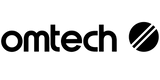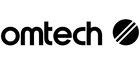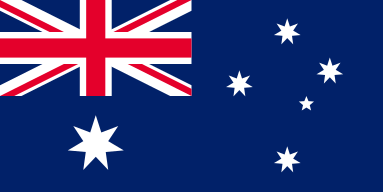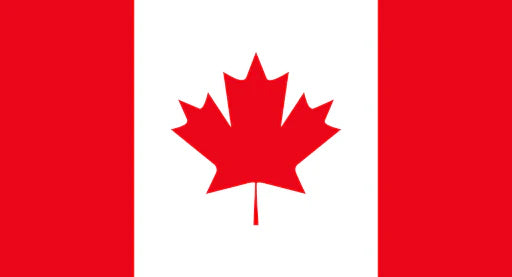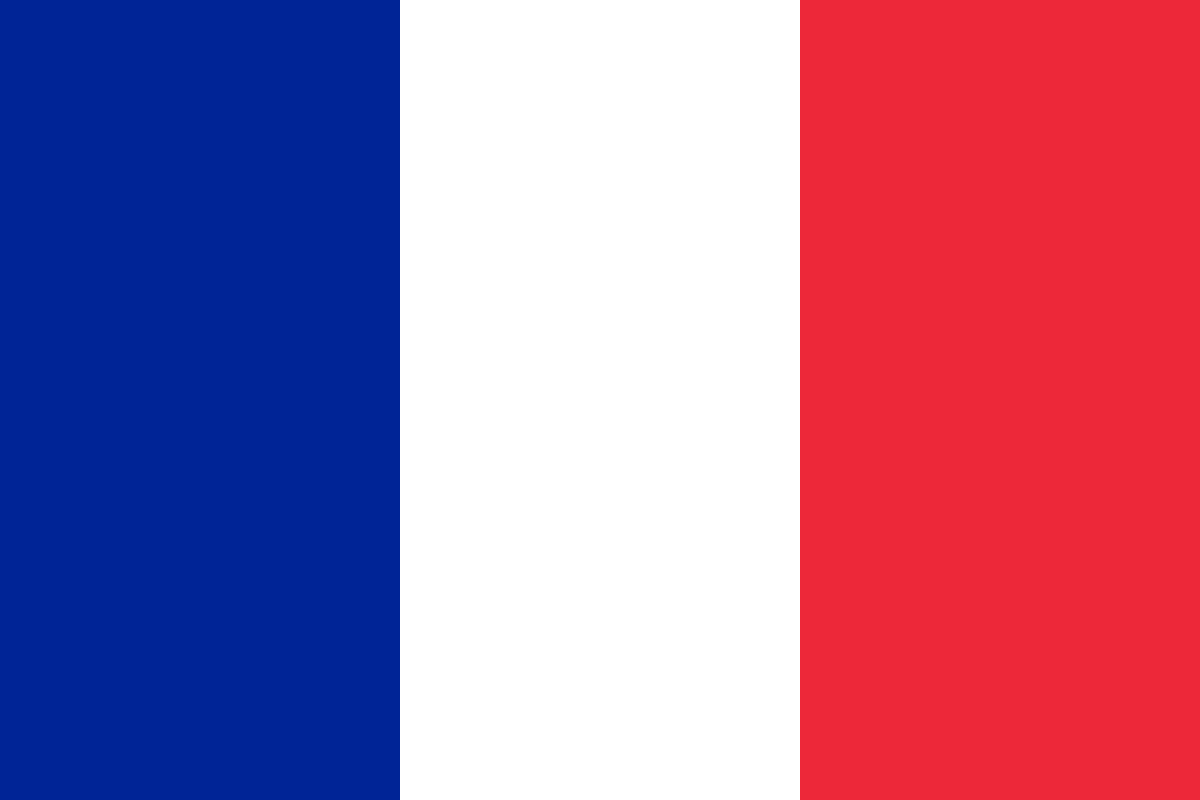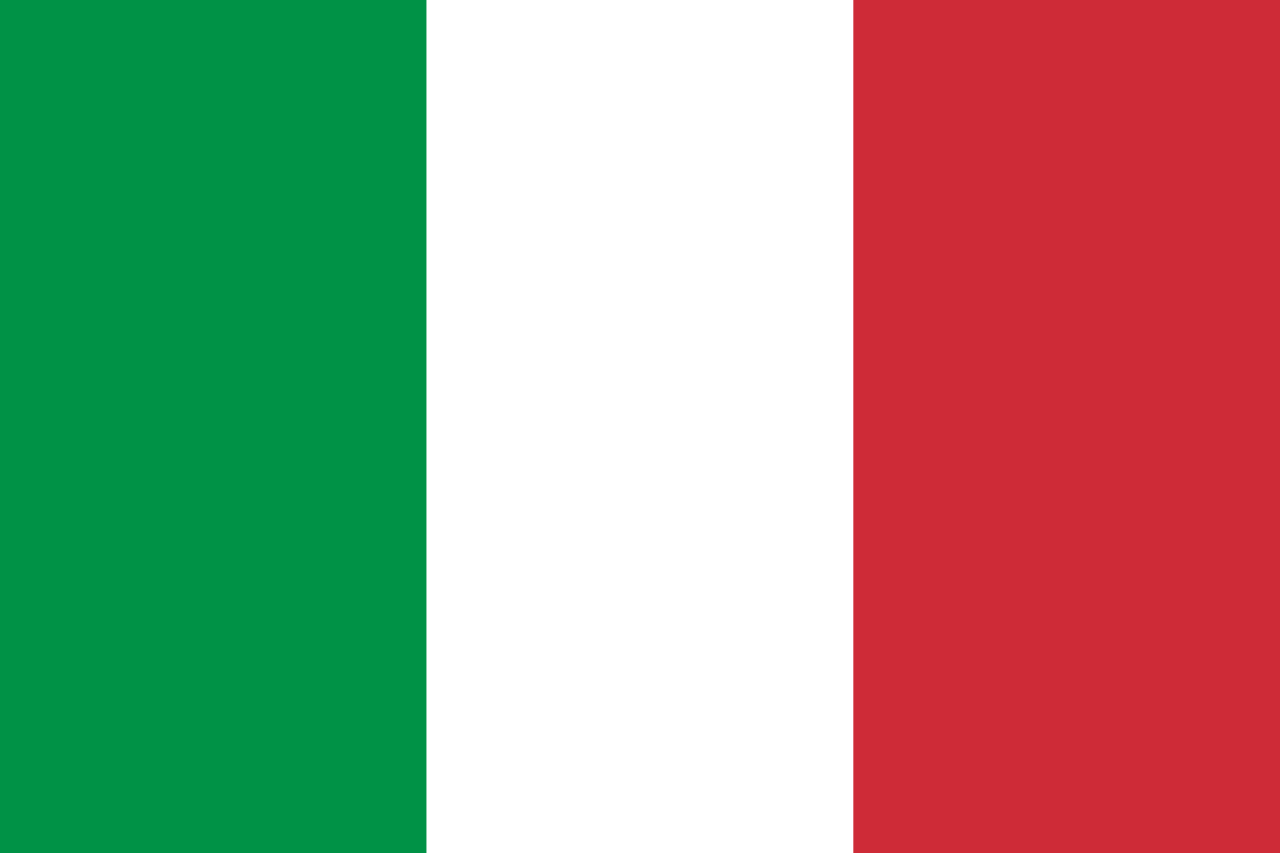Mastering Your OMTech Laser: Focus and Alignment Made Simple
Starting a small business in your shed? Making custom classroom projects? Or just crafting for fun? An OMTech laser cutter is built to make precision simple. These machines are powerful but easy to use, so anyone can get great results.
But for your laser engraving machine to work its best, it needs to be calibrated and aligned. In this guide, we’ll walk through how to keep your beam focused, how to adjust the alignment, and how to maintain your engraver. With a little care, you’ll get cleaner cuts, sharper detail, and more consistent results.
Why Calibration and Alignment Matter
Think of calibration like tuning a guitar. You wouldn’t play without tuning, so don’t engrave without checking your laser. If the machine is out of tune, you risk blurry cuts, rough edges, and faster wear on parts.
Here’s why calibration is so important:
- Beam calibration: Ensures the laser hits the right spot for accuracy.
- Alignment: Keeps cuts even and prevents skewed lines.
- Focal length: Prevents fuzziness and keeps engraving sharp.
- Z-axis checks: Ensures depth is even across the surface.
Skipping these steps doesn’t just hurt your project. It can shorten the life of your machine. Spending a little time on calibration will save you a lot of trouble later.
Step-by-Step Calibration for Your OMTech Laser
The good news is you don’t need to be an engineer to do this. Here’s a simple DIY method to get your machine back in line.
Step 1: Get Ready Safely
- Turn the machine off and unplug it.
- Clean all lenses and mirrors. Dust is the enemy of accuracy.
- Clear your space and make sure it’s well ventilated.
Safety first, always.
Step 2: Set the Focus Distance
- Move the laser head to the right height on the Z-axis.
- Adjust until the beam hits the material surface correctly.
- Do a test run on scrap material. If it looks blurry, adjust again.
- Watch out for power changes—it could mean the beam is misaligned.
Think of this like adjusting a camera lens. You want everything crisp and clear.
Step 3: Align the Laser Beam
- Place tape or paper on each mirror to see where the beam hits.
- Fire a short pulse to mark the tape.
- Adjust mirrors slowly until the beam stays centred as it moves through the system.
- Take your time. Small changes make a big difference.
Step 4: Check the Z-axis and Movement
- Make sure the Z-axis isn’t loose or shaky.
- Run a test pass to see if engraving depth is even.
- Tighten screws or rails if needed.
- Remember: a tight, stable machine works better and lasts longer.
Step 5: Test, Adjust, Repeat
- Engrave a scrap piece of wood or acrylic.
- Check the lines. Are they sharp? Is depth consistent?
- If not, revisit focus or alignment.
- Keep testing until everything looks right.
Think of it like cooking. You don’t serve the first pancake—you test until it’s just right.
Keeping Your Machine in Shape
Once calibrated, you’ll want to keep your OMTech engraver running smoothly. Regular upkeep is simple:
- Clean often: Wipe mirrors, lenses, and work areas.
- Check weekly: Look at moving parts, cables, and beam alignment.
- Stay updated: Install firmware updates from OMTech for better performance.
- Lubricate and tighten: Keep rails and screws snug, especially on the Z-axis.
These little jobs make a big difference. A clean, tight machine is a reliable one.
Troubleshooting Made Easy
Even with good care, small issues can happen. Here’s how to spot and fix them:
-
Blurry or wavy lines?
→ Recheck your focal length. The beam may not be focused properly. -
Uneven engraving depth?
→ The Z-axis could be out of sync. Recalibrate and tighten loose parts. -
Laser beam drifting off path?
→ Realign your mirrors and lenses. Use calibration paper or tape to track the beam.
Troubleshooting is like adjusting car mirrors. Small tweaks can completely change the result.
Unlock Creative Possibilities
Once your machine is tuned, you’re free to push your creativity. Try different materials like:
Experiment with settings and see how changes in focus or depth alter the result. Every project teaches you something new.
With your OMTech laser cutter calibrated and aligned, you’ll engrave with confidence. Whether it’s for your online shop, a classroom, or personal use, you’ll produce clean, professional work every time.
FAQ: Common Calibration Questions
Q: How do I set the right focal length?
A: Turn the machine off. Adjust the head up or down until the beam focuses on the surface. Test on scrap until lines look sharp.
Q: What needs regular calibration?
A: Clean optics, beam alignment, Z-axis depth, and a quick test engraving. Follow your manual or use OMTech’s video guides.
Q: Why do my engravings look fuzzy or uneven?
A: Check the lens and mirrors. Clean them, then realign the beam. Ensure the Z-axis is steady and at the right focus.