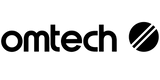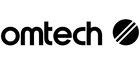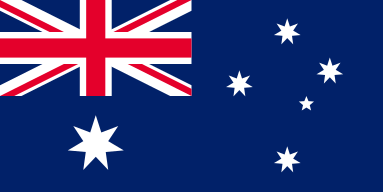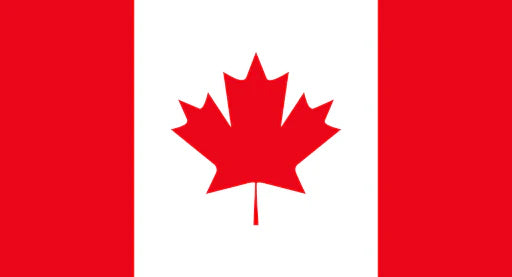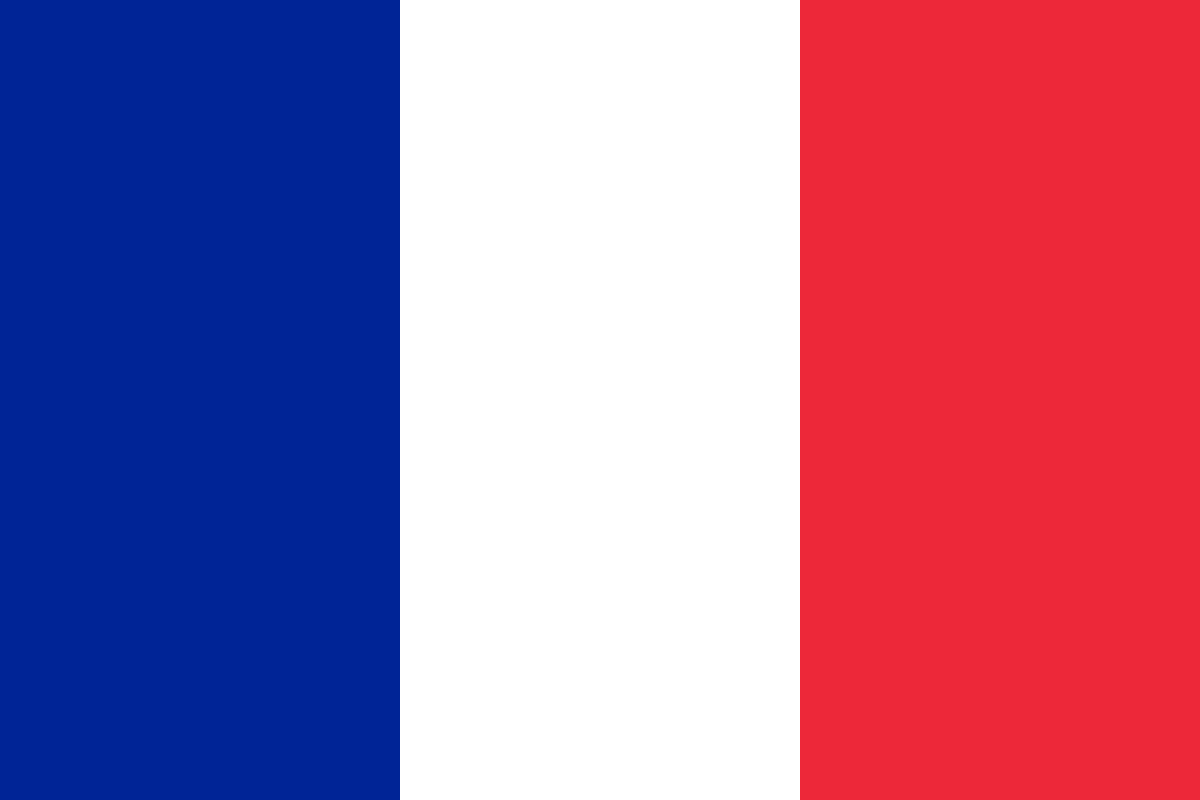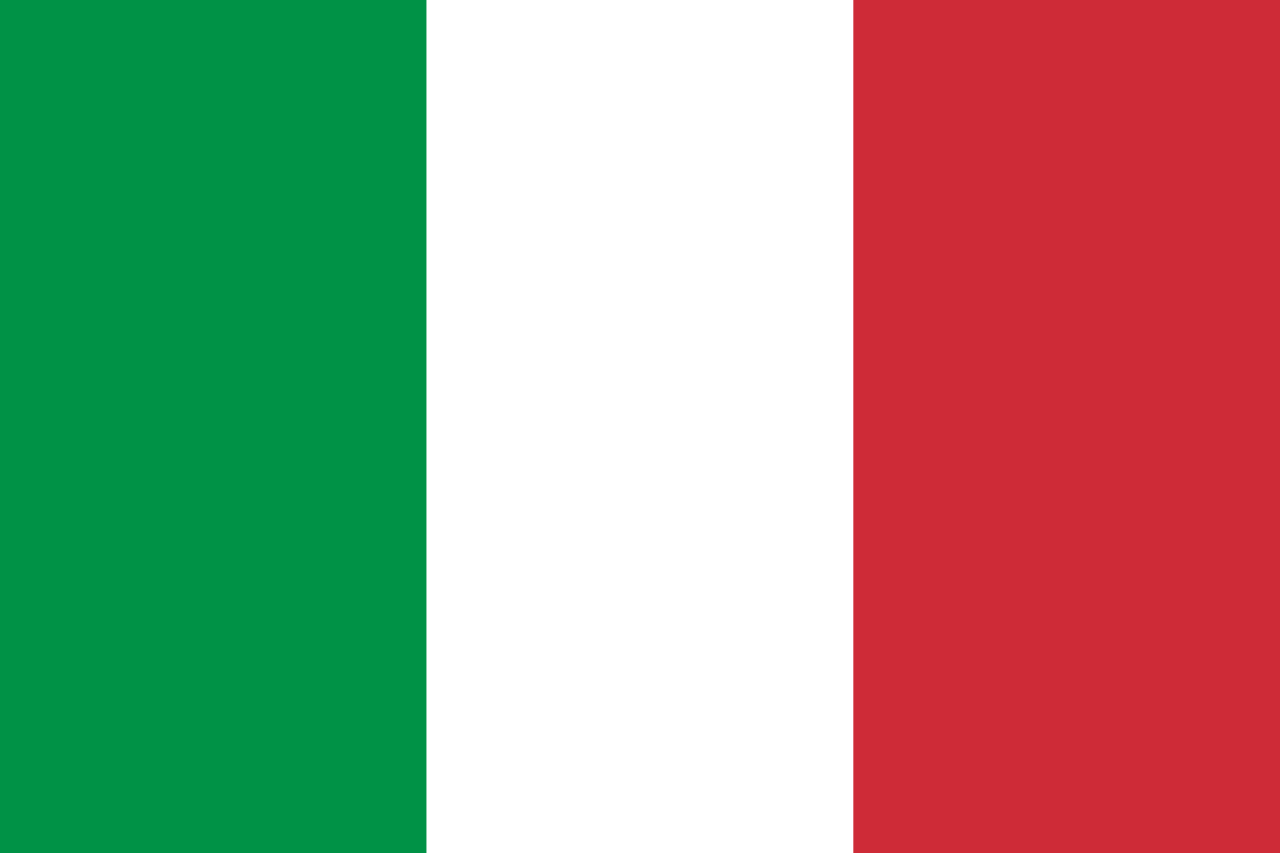PC Not Recognising Your Laser Engraver? Here's How to Get Back on Track

We’ve all been there—you’ve finalised a design, prepped your materials, and are ready to start a new laser engraving job, only to have your computer hit you with the dreaded "device not recognised" error. Don’t worry. Whether you're working from your workshop, classroom, or home studio, these hiccups are more common than you’d think—and they’re usually easy to fix.
If your OMTech laser engraver isn’t talking to your PC, it’s likely due to a few predictable reasons: outdated or missing drivers, a dodgy USB connection, or incorrect software settings. This guide covers simple, step-by-step fixes to get you engraving again in no time.
Quick Fixes to Try First
Before diving into deeper tech troubleshooting, run through these basic checks:
- Power On Everything: Make sure both the PC and the engraver are turned on. Look for power indicator lights on the machine.
- Check the USB Cable: Ensure the USB cable is plugged firmly into both your computer and your OMTech machine. Try another port or cable if necessary.
- Reboot the System: Restart both the engraver and the PC. This can refresh connections and clear minor bugs.
- Device Manager Scan: On your PC, go to Device Manager and check for any unknown devices or error icons. If your engraver appears with a yellow warning symbol, it's time to look at drivers.
These easy steps fix a majority of connection problems. Still stuck? Let’s dig deeper.
Dealing with Drivers and Software Glitches
1. Update or Reinstall Your Laser Driver
- Go to Device Manager.
- If your engraver shows as an "unknown device", right-click and choose Update Driver.
- If that fails, uninstall it and reboot your computer.
- Download the latest driver version from the official OMTech website.
2. Double-Check Software Settings
- Open your laser software (e.g., LightBurn, RDWorks).
- Make sure it’s pointing to the correct COM port.
- If you’re seeing a software-to-laser error, unplug and replug the USB, and try a different COM port.
- Shut down any other design software that might be interfering—yes, even Photoshop.
3. Swap Out the USB Cable
- Examine the cable for any wear or fraying.
- Test the connection with a new or known-working USB cable.
- Avoid using USB hubs—go direct to your PC's USB port when possible.
4. Try a Different PC
If all else fails, connect the engraver to another computer. If it works there, the issue may lie with your original PC’s system configuration or drivers.
Preparing for Your Wood Engraving Project
Once your engraver is properly recognised, it’s time to bring your project to life. Here’s how to prep your OMTech machine for clean and accurate engraving on wood.
1. Choose Quality Wood
Select a flat, smooth board with minimal knots or inconsistencies. Different woods (pine, maple, plywood) will require slightly different settings.
2. Design Thoughtfully
Use compatible software like LightBurn and save your design in an accepted format (SVG, AI, etc.). Ensure the design is clean and properly scaled to avoid software crashes.
3. Secure the Material
Place the wood firmly on the bed, and secure it to prevent shifting during operation.
4. Adjust Settings
Match your power, speed, and pass count to the thickness and type of wood you’re using. Double-check that your software is communicating correctly with the engraver.
5. Monitor the First Pass
Keep a close eye on the initial run. If anything looks off—laser isn’t firing, software stalls, or engraving is faint—pause and revisit the earlier troubleshooting steps.
6. Final Touches
Once engraving is complete, remove the wood and gently brush off any debris. Wipe down the bed so it’s ready for the next project.
Tips for Keeping the Connection Stable
Avoid future headaches by following these ongoing connection and maintenance tips:
- Keep Software Updated: Always use the latest version of your laser software and drivers.
- Inspect Cables: Check your USB cords regularly for signs of wear and replace when needed.
- Avoid USB Hubs: Plug directly into your computer to avoid signal interference.
- Regular Backups: Save machine settings and successful job configurations in case of unexpected resets.
- Device Manager Habit: Quickly check Device Manager before starting a session. A few seconds now can save hours later.
Frequently Asked Questions
Q: My PC isn’t recognising the OMTech engraver after installation. What now? A: Try a different USB port and double-check your cable. If it still doesn’t appear, update or reinstall the driver manually via Device Manager.
Q: What does “laser driver not found” mean? A: This usually points to a missing or corrupt driver. Visit OMTech’s support page and download the correct driver for your model.
Q: Why won’t the software connect even though the driver is installed? A: You may have a port conflict. Try selecting a different COM port within your software settings. Also, verify that your engraver’s firmware is up to date.
Q: How can I prevent future connection issues? A: Routine checks! Replace worn cables, keep software current, and always double-check settings before you begin.
Conclusion
Connectivity issues are never fun—but with a little knowledge and a steady hand, they’re no match for you. By taking a few moments to check cables, drivers, and software settings, you can avoid delays and get straight to engraving.
Whether you're crafting signage, teaching students, or working on a weekend DIY, your OMTech engraver is a powerful tool. Keep it running smoothly and you’ll be rewarded with clean, consistent results every time.