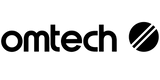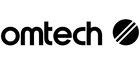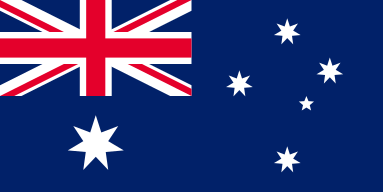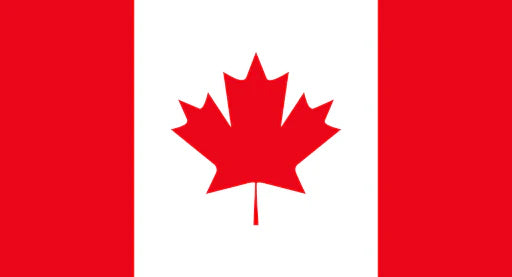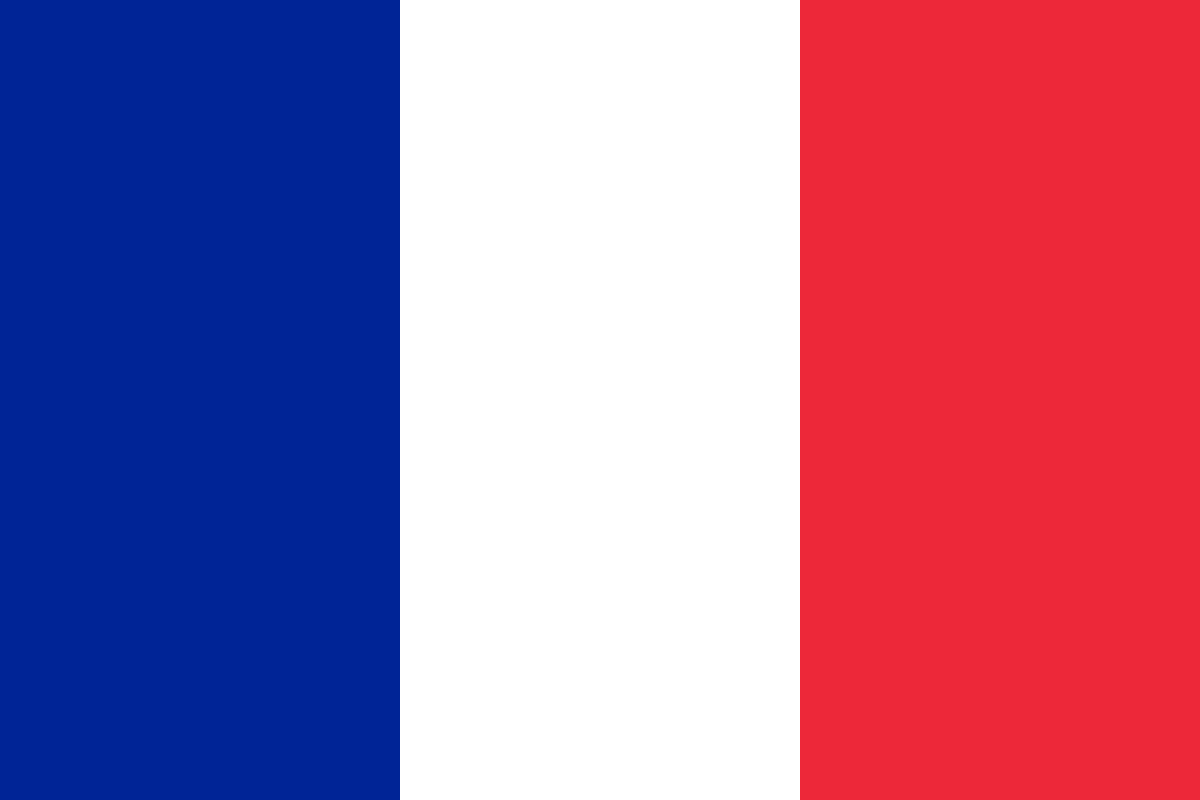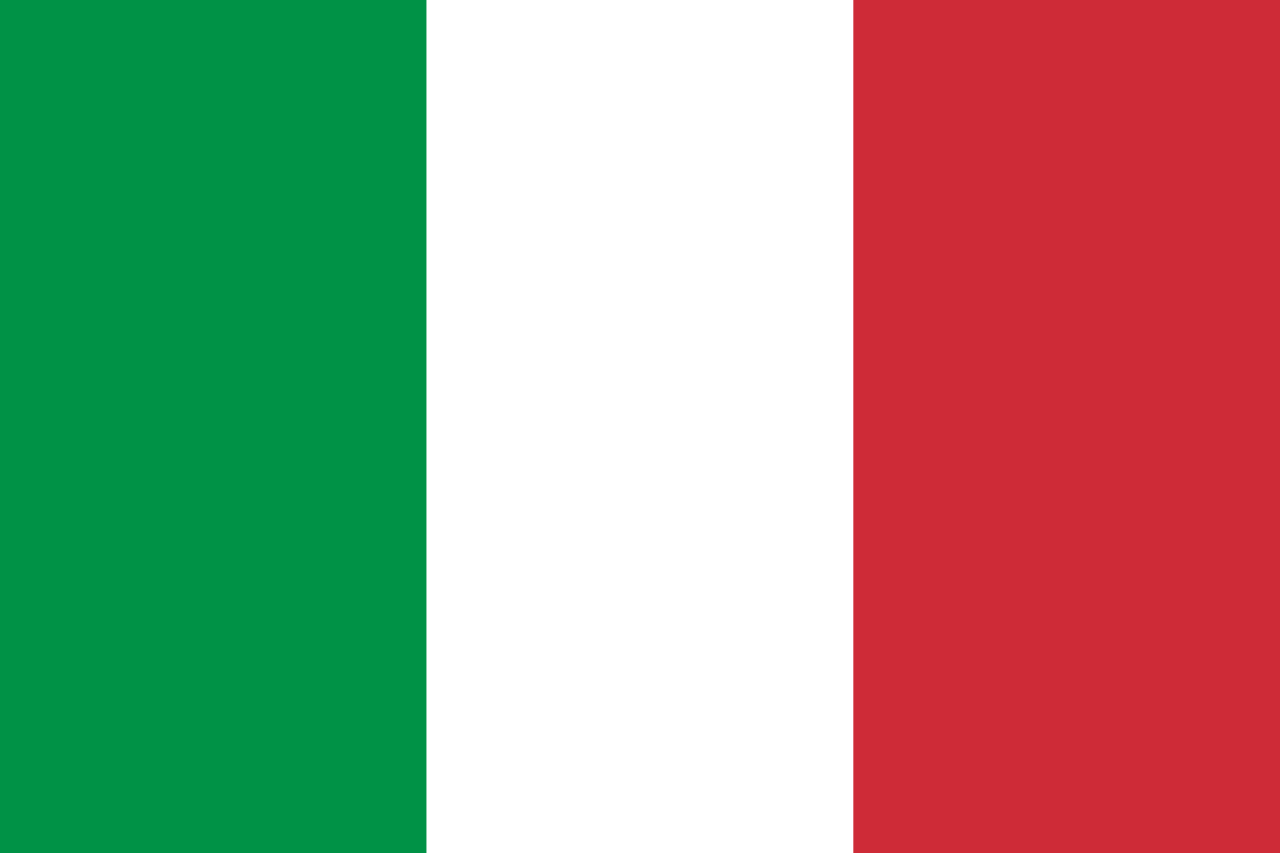Speed Up Your Laser Engraving: A Practical Troubleshooting Guide

Is Your Laser Slowing You Down? Let’s Fix That
If your laser engraver has been crawling through jobs lately, you’re not alone. Whether you're a small business owner pumping out custom products, a hobbyist fine-tuning your craft, or a teacher prepping classroom demos—laser speed matters. When the job takes twice as long as it should, productivity drops, frustration rises, and deadlines loom.
The good news? Most slowdowns are totally fixable. In this guide, we’ll run through some simple yet powerful ways to boost your laser’s speed, optimise performance, and prevent future slowdowns—without needing to call in a technician.
What’s Causing the Delay? Common Laser Engraving Speed Issues
Before jumping into solutions, it helps to understand the root causes of slow laser performance. Often, it’s not just one thing—it’s a combination. Here are some common culprits:
- Dirty optics: Dust, smoke residue, or debris on the lens or mirrors can weaken the beam and reduce cutting efficiency.
- Inappropriate speed/power settings: What worked yesterday may not be ideal for today’s material.
- Outdated firmware or software: Minor bugs or poor compatibility can quietly impact speed and consistency.
- Mechanical wear and tear: Loose belts, stiff rails, or under-lubricated parts can all cause drag and delay.
- Overly complex designs: Engraving dense or intricate patterns naturally takes longer.
It’s like driving a car with a dirty windscreen, worn tyres, and half a tank of dodgy fuel—it’ll still go, but not at top speed.
Quick Fixes: Get Your OMTech Laser Moving Again
No need to overcomplicate things—often, a few simple adjustments can make a big difference.
1. Clean the Lens and Mirrors
Start with the basics. Use a soft, lint-free cloth and alcohol-based cleaner to wipe down the lens and mirrors. Smoke residue, dust, and grime are common culprits that scatter the laser beam and slow everything down.
2. Tweak Your Speed and Power Settings
Experiment by slightly increasing your speed setting—5% to 10% is a safe start. Run a small test piece to see how the engraving quality holds up. Remember: don’t just crank the power—balance is key.
3. Check Beam Alignment
Misaligned optics can spread or weaken the laser beam. Even a minor misalignment can dramatically impact performance. A quick alignment check using your machine’s built-in tools can restore full efficiency.
4. Lubricate Moving Parts
Dry rails and belts create friction. Apply a small amount of approved lubricant (check your OMTech user guide) to keep things gliding smoothly. Avoid overdoing it—you want just enough to ease movement.
Optimise Performance with OMTech’s Built-In Features
Your OMTech machine comes packed with tools designed to help you strike the perfect balance between speed and quality.
• Simplify Your Design
Highly detailed vectors with thousands of nodes will naturally take longer. Consider reducing complexity where possible. Even shaving off a few hundred nodes can save minutes per job.
• Use “Draft” or “Fast” Modes
If your machine supports quick-processing modes, use them for test runs or rough prototypes. These faster settings can help iterate quickly without sacrificing your final quality.
• Balance Speed with Power
Higher speed requires higher power—but go too far, and you’ll burn or skip detail. Do test patches to find the sweet spot for your material.
• Adjust Resolution (DPI)
For engraving tasks, lower DPI (dots per inch) can dramatically speed up the process without noticeable loss of detail—especially on wood or acrylic.
Streamline Your Workflow for Better Efficiency
Sometimes, the problem isn’t the engraver—it’s the workflow around it. Here are a few workflow habits that can help boost speed:
- Run pre-job checks: Before each job, inspect belts, rails, screws, and optics. A two-minute check can save hours of rework.
- Test small, not large: Always do a test burn on a scrap piece before launching into a full-size project.
- Log your settings: Keep a spreadsheet or notebook listing the optimal speed/power settings for different materials. You’ll thank yourself later.
- Stay current: Update your software and firmware regularly. New releases often include performance boosts and bug fixes.
Routine Maintenance = Consistent Speed
Engraving at top speed isn't just about what happens during the job—it’s about what you do between jobs. Preventative maintenance keeps your machine in peak condition.
Here’s a quick maintenance checklist to build into your monthly routine:
- Weekly: Clean mirrors and lens (more often with heavy use).
- Monthly: Inspect and tighten belts, check rail lubrication, clean fan filters.
- Quarterly: Perform a full alignment check, update firmware/software, inspect stepper motor mounts.
Skipping maintenance might not cause immediate problems—but it’ll slow you down sooner than you think.
Frequently Asked Questions (FAQs)
Q: My laser engraver feels much slower than before. Where should I start?
A: Begin by cleaning your lens and mirrors—dust and smoke residue can dramatically reduce laser efficiency. Then check your material settings—speed, power, and DPI—and test on a small scrap to fine-tune performance.
Q: What’s the best way to increase engraving speed without sacrificing quality?
A: Slowly increase speed in 5–10% increments while adjusting power as needed. Always test first. Reduce DPI if possible, simplify designs, and consider using “fast” or “draft” mode for non-final versions.
Q: Does maintenance really affect engraving speed that much?
A: Absolutely. A neglected machine will slow down due to dirt buildup, misalignment, and increased friction. Think of it like servicing a car—regular tune-ups equal consistent performance.
Final Thoughts: Keep Your Laser Running at Full Speed
Speed issues are a common challenge—but nearly always solvable. With a little troubleshooting, smart software tweaks, and regular upkeep, your OMTech laser engraver can operate at its best—cutting clean, fast, and accurate.
Whether you're doing one-off engravings or high-volume batches, keeping your machine sharp and responsive makes every project smoother—and every result more professional.