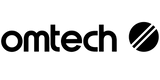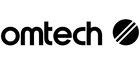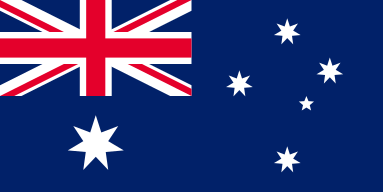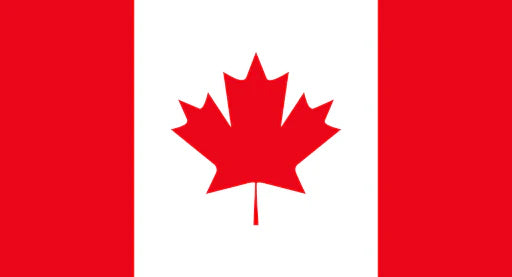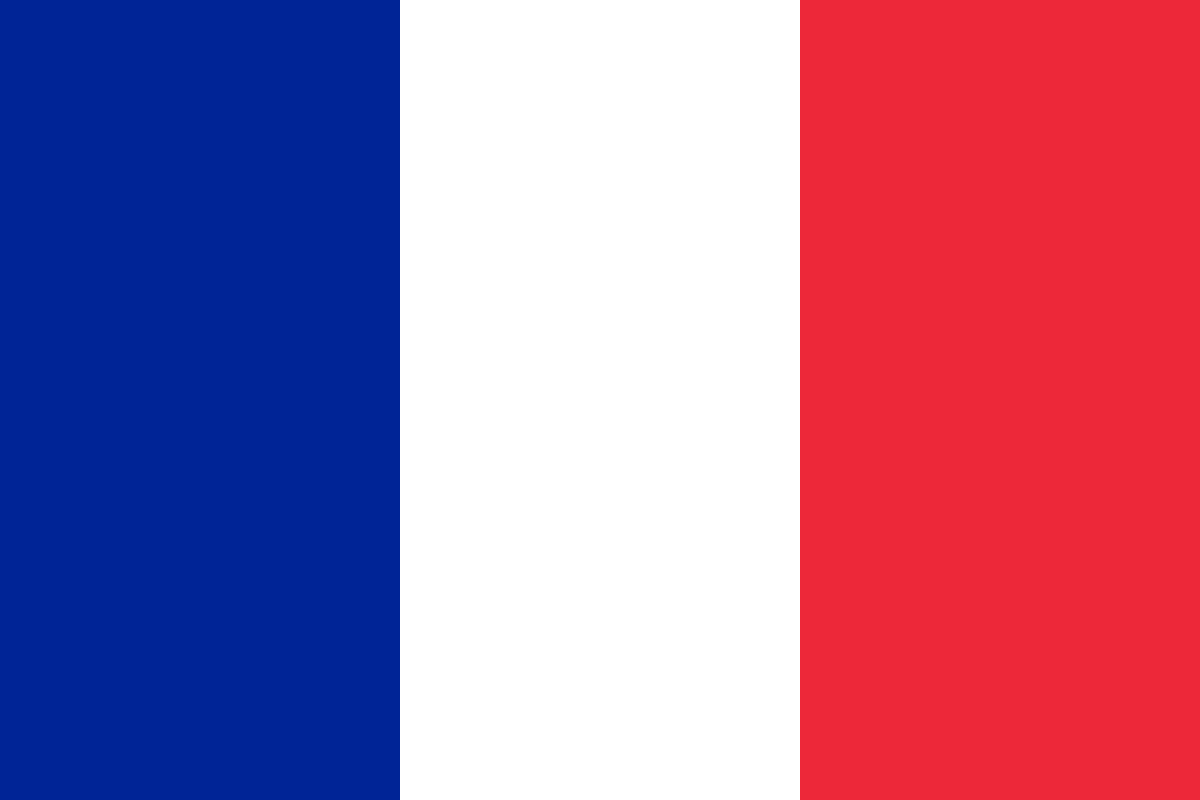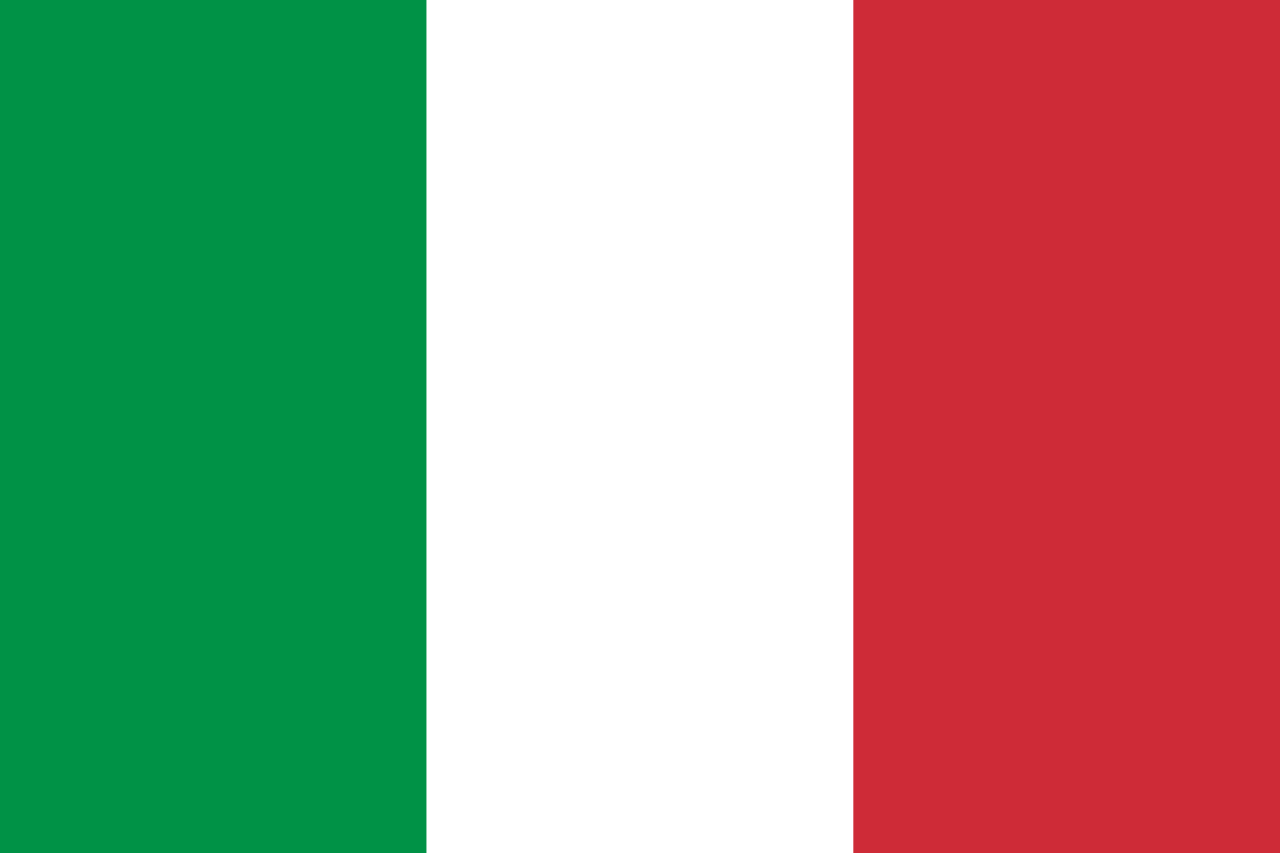Stay Cool: How to Prevent Overheating in Your Laser Engraver

Laser engraving is as much about precision as it is about creativity. But there’s nothing more frustrating than your OMTech laser engraver coming to a screeching halt with an overheating warning—especially when you’re deep into a custom piece or a large batch job.
Overheating is surprisingly common, particularly during longer or more power-intensive sessions. But the good news? It’s almost always fixable. With the right know-how and a few clever adjustments, you can cool your laser down and keep your productivity flowing.
This guide covers the warning signs of overheating, how to fix issues on the fly, and simple maintenance practices that will help prevent it altogether.
How to Spot When Your Laser Is Overheating
Sometimes the signs are subtle—a dip in engraving quality or slower machine response. Other times, your machine flashes a direct “Too Hot” message and shuts down. Either way, these signs are worth paying attention to:
- Power settings are running high for too long
- Poor airflow around the engraver
- Dust or debris clogging fans and vents
- Long engraving sessions without breaks
- External temperatures being too high (especially during Aussie summers!)
Your machine is telling you it needs a break—and ignoring these signs could lead to longer downtimes later.
Quick Fixes to Cool Things Down
If your OMTech Laser is running hot, don’t stress. Try these practical solutions to get things under control fast:
-
Pause and Cool Naturally
Hit the stop button and let the machine cool down on its own. Just like any high-performance tool, it needs time to rest. -
Boost Ventilation in Your Space
Open a window, run a fan, or place your machine near an air conditioner vent. Better airflow equals better cooling. For high-volume jobs, consider installing a dedicated exhaust fan. -
Give It a Clean
Dust buildup is the silent enemy of your cooling system. Wipe down fans, blow out vents with compressed air, and ensure the optics are clean and clear. -
Adjust Your Settings
Dial down your power or increase the engraving speed. This helps reduce strain on the machine and minimises heat generation during prolonged use. -
Monitor Temperatures
Use your OMTech Laser’s onboard features or external temperature sensors to monitor internal heat. Stay ahead of problems before they become serious.
Long-Term Strategies to Avoid Overheating
Fixing issues is one thing—but preventing them is even better. Here are some solid habits to keep your laser engraver operating smoothly in the long run:
-
Add Extra Cooling Power
If you engrave regularly, consider investing in a chiller or cooling pad. These are especially handy in warm climates like Queensland or Western Australia. -
Rearrange Your Workspace
Set your laser near a natural airflow path—windows, doors, or vents. Keep surrounding clutter to a minimum to allow heat to dissipate efficiently. -
Stay on Top of Maintenance
Regular maintenance—including cleaning, software updates, and checking cables—helps maintain optimal operating conditions. -
Keep an Eye on Design Complexity
Heavily detailed projects can run longer and produce more heat. Simplify your files where possible to speed up the process and keep the system cooler. -
Use Heat Shields or Reflectors
Some laser engravers benefit from accessories that redirect or diffuse excess heat away from sensitive components.
Real-Life Fix: From “Too Hot” to Back in Business
Imagine you’re halfway through engraving a dozen timber coasters for a wedding set, and suddenly, your OMTech Laser throws up an overheat warning.
Here’s what a smart recovery looks like:
- You pause the job immediately and let the engraver cool down.
- While you wait, you inspect the airflow and realise the room’s stuffy—so you crack a window and switch on a fan.
- You clean out the vents and give the optics a quick check.
- Before restarting, you reduce the power slightly to ease the workload on the next run.
Within minutes, you're back in action—project saved, downtime minimised.
Best Practices to Stay Ahead of Heat
Whether you engrave full-time or just on weekends, adopting these practices can help you steer clear of future overheating hassles:
-
Cool and Clean Workspace
Always operate your engraver in a dust-free, well-ventilated room. High temperatures and poor air circulation are a bad combo. -
Routine Checkups
Set a reminder to inspect your laser weekly. A five-minute maintenance session beats a full breakdown any day. -
Run a Test Job
Before diving into a large project, test on a scrap piece. It helps identify any heat stress or settings mismatches ahead of time. -
Keep Your Firmware Up to Date
OMTech occasionally releases updates that improve thermal management—don't skip them!
Cooling Workflow Enhancements
If you’re serious about productivity, consider these upgrades to your standard setup:
-
Cooling Pads or External Fans
These are low-cost, high-impact additions—perfect if you’re in a garage or workshop with limited airflow. -
Cable Management and Spacing
Keep cables neat and make sure nothing blocks the airflow around your machine. Even minor clutter can impact cooling. -
Smart Scheduling
Plan large jobs during cooler parts of the day, especially if you’re working without air conditioning.
FAQs: Laser Cooling and Overheating Fixes
Q: What should I do if I get a “too hot” error during engraving?
A: Stop the job immediately. Let the machine cool, check your environment, clean the vents, and lower the power for the next attempt.
Q: Can I keep engraving while cooling it with a fan?
A: It’s not ideal. Always let the machine cool naturally with the fan assisting. Resume once temperatures return to normal.
Q: How often should I clean the vents and fans?
A: Every 3–5 uses or before a large job. Dust builds up quickly and can severely affect airflow.