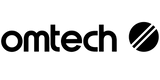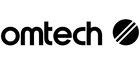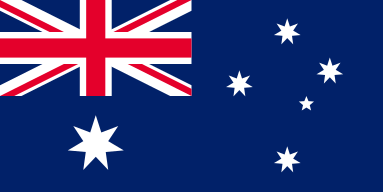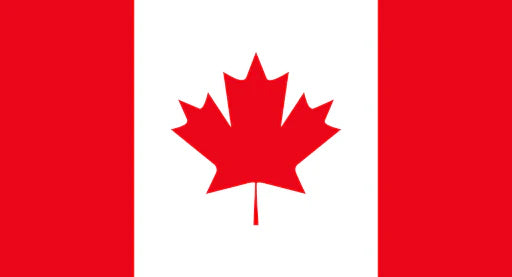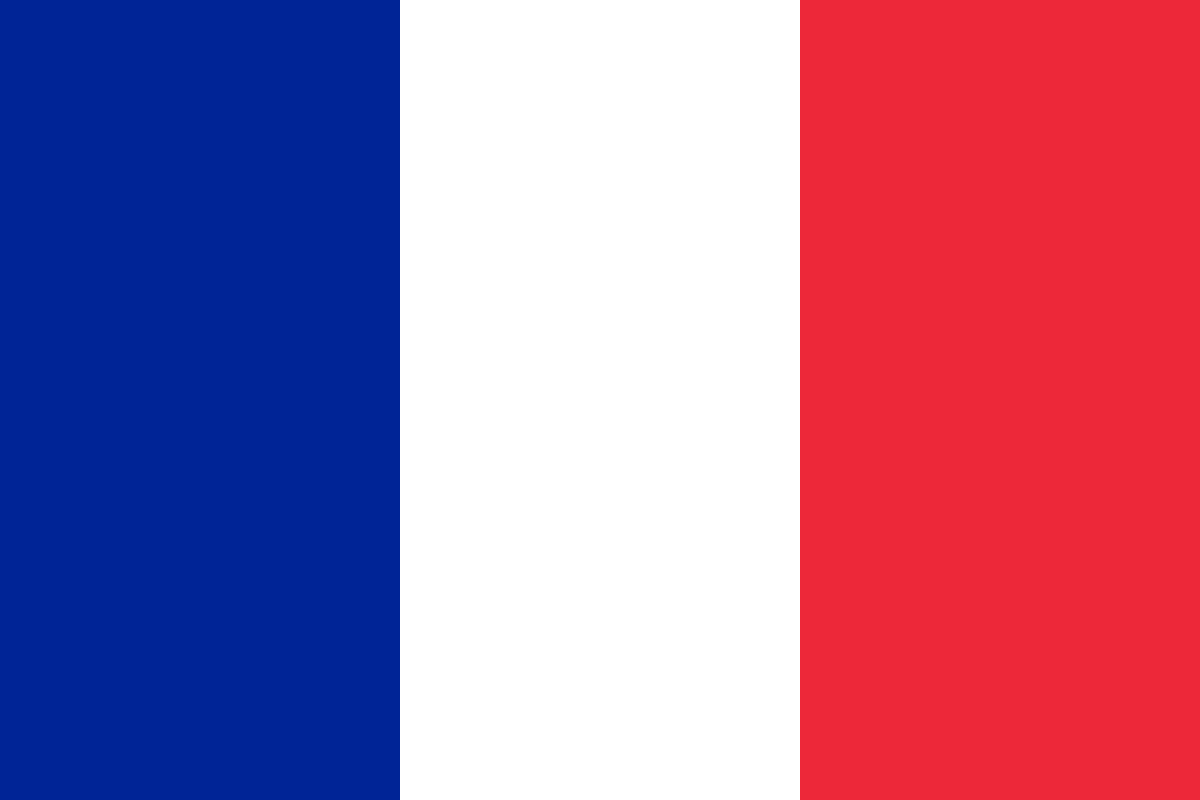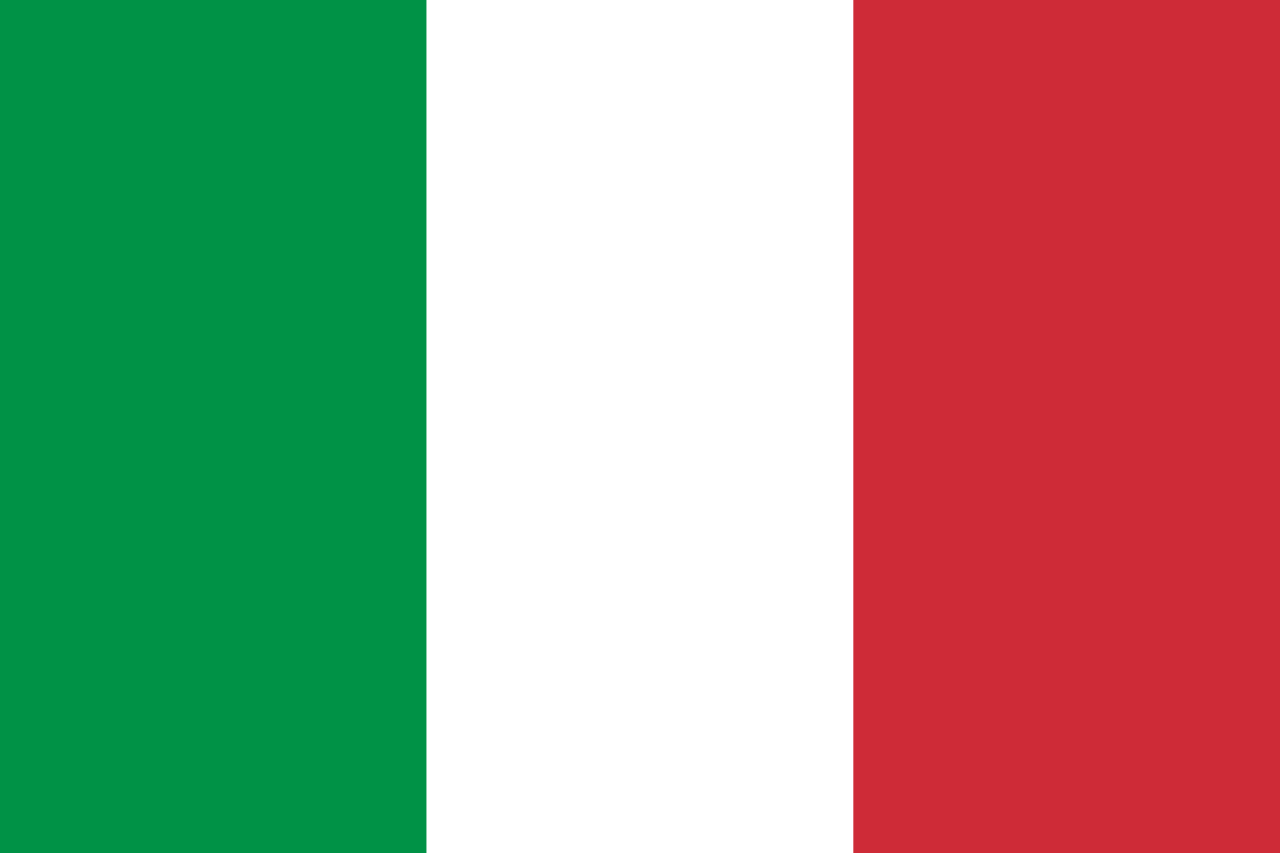Upgrade Your Laser Engraver the Easy Way for Better Performance
Your OMTech laser engraver already gives you sharp, clean results. You might be using it to make wood signs, design custom gifts, or teach digital design. But skill alone is not enough. Just like your computer or phone, your laser machine also needs updates to keep working well.
The answer is firmware updates. Updating the firmware is not only about being “up to date.” It also fixes bugs, boosts performance, and sometimes adds new features. These updates help your laser cutter run more smoothly and give you better control over your projects.
This guide walks you through the full update process. You will learn what you need, how to install the update, and how to make sure everything is working after. Don’t stress—it’s easier than you think, and the benefits are worth the effort.
What You Need Before Updating
Before you start, prepare the tools you need. Think of it like setting up before a DIY project. A bit of preparation avoids headaches later.
Make sure you have:
- A working computer with internet access
- A USB cable (or the connection your OMTech model requires)
- The correct firmware file, downloaded from OMTech’s official website
- A backup of your current machine settings
- The OMTech software tool recommended for updates
Once you have these ready, the process will be much smoother.
Step-by-Step Guide: Updating OMTech Firmware
Updating your engraver doesn’t need to feel technical. If you follow each step carefully, you will be finished in no time.
Step 1: Download the Right Firmware
Go to the official OMTech website. Find the firmware that matches your exact model. Check the version number twice. Installing the wrong firmware may cause problems, so it’s better to be careful now than fix mistakes later.
Step 2: Back Up Your Settings
Before you update, back up all current settings. This is your safety net. If something goes wrong, you can return to your original setup. It’s just like saving a design file before you try a new cut or engraving style.
Step 3: Connect the Machine to Your Computer
Use the USB cable or the required connection to link your engraver to your computer. If your computer does not recognise the device, update your driver software first.
Step 4: Start the Update
Open the update software. Follow the on-screen steps to upload the new firmware. Your machine may restart more than once. This is normal. Do not unplug the machine during this process.
Step 5: Check the Installation
Once the update finishes, confirm that the firmware has installed correctly. You can usually see the version number in your machine’s settings or by running a “firmware check.” Do a small test engraving to make sure everything works properly.
Taking Care of Your OMTech Laser
Updating the firmware is just one part of care. To keep your laser engraver reliable, you need to do small maintenance tasks often.
Here are some simple tips:
- Clean the lens and mirrors often. Dust and residue can reduce accuracy.
- Check for firmware updates every few months. Staying current avoids errors.
- Update drivers if your system recommends it.
- Keep your workspace cool and clean. Heat and dirt reduce the life of your parts.
- Run test jobs after updates to confirm settings are correct.
These habits help your engraver stay accurate and make every project smoother.
Extra Tips for Smooth Firmware Upgrades
If you want the process to go even easier, keep these tips in mind:
- Follow OMTech’s instructions carefully. Their manuals are clear and reliable.
- Check online forums if you get stuck. Other users often share useful solutions.
- Be patient. Do not rush the update. Cutting corners may cause the update to fail.
- Write down the steps as you go. Having your own notes makes the process easier next time.
Why Updates Matter
Every update is like giving your engraver a health check. Updates often include bug fixes, better controls, or new features. They also patch small issues before they become big problems.
If you engrave wood, acrylic, or metal, you’ll notice the difference. Jobs run faster. Cuts are cleaner. Settings feel more precise. And you’ll waste less material on failed runs.
Taking one hour to update can save you days of frustration later.
Using Software and Firmware Together
Your engraver relies on both software and firmware. Software is what you use on your computer to design and send jobs. Firmware is what controls the hardware inside the machine. Both need updates to stay effective.
By updating both, you are giving your engraver the best tools to perform at its highest level. It’s like sharpening your knives before cooking—it makes every task easier.
Common Questions
Q: How often should I update my OMTech firmware?
A: Every few months or when OMTech releases a new version. Regular updates improve performance and reduce issues.
Q: What should I do if my update fails?
A: First, don’t panic. Check the cable connection. Restart the process using OMTech’s guide. If it still fails, contact OMTech support for help.
Q: Can I go back to an older version if the new firmware doesn’t work well?
A: Yes. That’s why backing up your settings is so important. You can re-install the older version and return to your saved settings.