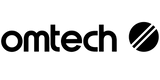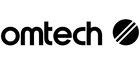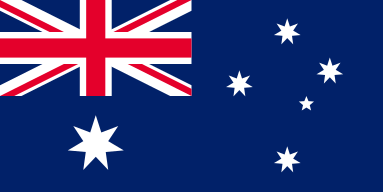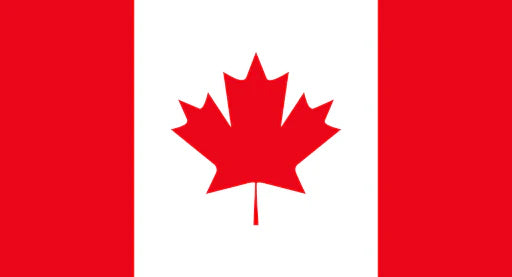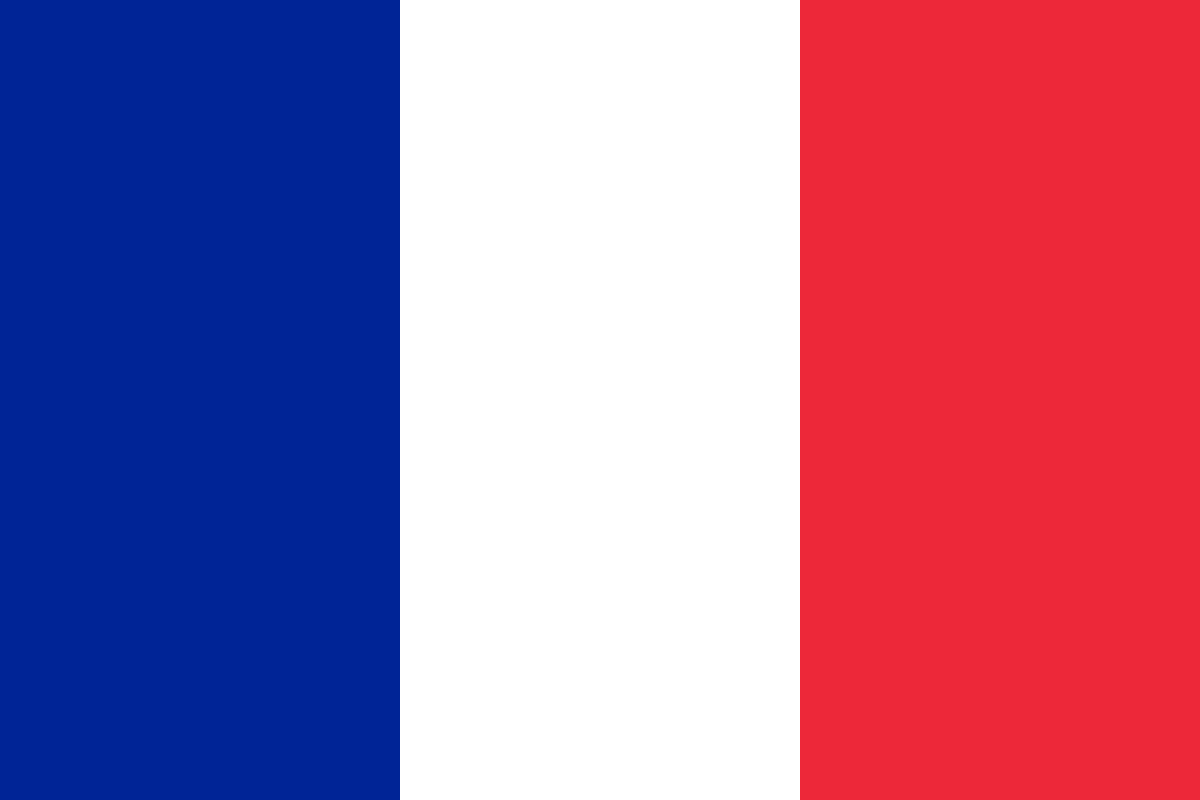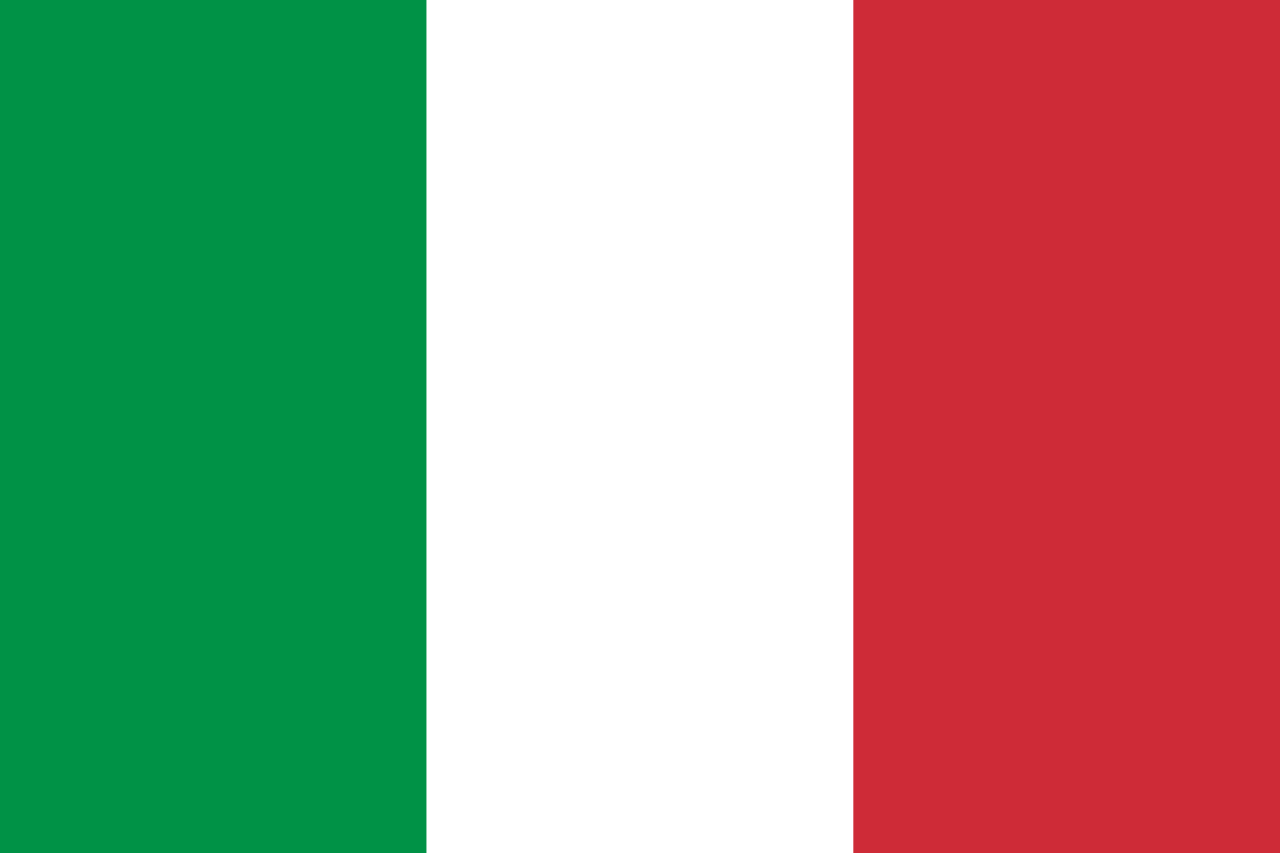Why Your Laser Engraver Isn't Moving – And How to Fix It Quickly
Is Your Laser Engraver Frozen Mid-Job? Let’s Get It Moving Again
There’s nothing more frustrating than your laser engraver grinding to a halt—especially mid-job. If your OMTech laser has suddenly stopped moving, or you’ve noticed strange behaviour like jittering or sluggish motion, you’re not alone. These issues are usually mechanical in nature—and thankfully, they’re often easy to fix with a few tools and some careful checks.
In this guide, we’ll walk you through how to troubleshoot a stuck or slow laser engraver. Whether it's a seized stepper motor, loose belt, or a build-up of gunk on the rails, you’ll learn how to spot the problem and get your machine humming again—without calling in a technician.
Common Reasons Why Your Laser Engraver Isn’t Moving
Before diving into tools and fixes, it's helpful to know what might be behind the problem. Here are the most likely culprits when your OMTech laser isn’t moving as it should:
- No Motion or Frozen Position: Often due to a loose component or an obstruction.
- Total Non-Response: Could indicate a faulty stepper motor, dirty rail, or a dislodged gear.
- Laser Head Stuck in Place: Dust, alignment issues, or rail grime can block movement.
- Jammed Motion Mechanism: Usually caused by lack of cleaning or maintenance.
- Sticky or Dirty Rails: Grime creates drag, slowing or stopping movement entirely.
- Loose Belts: Like a bicycle chain, loose belts can't transfer motion effectively.
- Worn Gears: If gears slip or grind, they’ll disrupt smooth movement.
- Stepper Motor Failing to Engage: Can be electrical (wiring/cables) or hardware failure.
- Sluggish Motion: Usually friction-related, especially after long-term use.
- Software Misconfiguration: Faulty firmware or driver settings can also hinder performance.
Troubleshooting a Jammed or Sluggish Laser Engraver: Step-by-Step
1. Clean the Rails and Work Area
Start simple. Dust, hair, offcuts or residue can block motion without you noticing. Use a soft brush or compressed air to clean the rails, laser head and surrounding area. Think of this step as cleaning your windscreen before driving—simple, but essential for visibility and function.
2. Inspect the Belts and Gears
Pop the cover and check the belts. Are they too loose or frayed? If yes, they might’ve slipped off-track. Re-tension or replace if needed. Next, check that your gears are tightly connected and rotating smoothly. Any sign of grinding, wear, or slipping should be addressed before continuing.
3. Test the Stepper Motor
Is the motor silent or making strange noises? A fully quiet stepper motor might not be receiving power—or could be failing. Start by double-checking the motor’s cable connections. Then, with the machine powered on, listen for faint buzzing or movement. If needed, recalibrate it using your control panel or software tools.
4. Check the Software and Firmware
Sometimes the problem isn’t physical at all. Check your control software’s movement settings, driver updates, and firmware versions. Misconfigured parameters or outdated drivers can cause jittery or unresponsive movement. Reinstall or update as needed, especially after system changes.
5. Tighten the Machine Frame and Components
Grab your hex keys or screwdrivers. Loose screws or misaligned rails can throw everything out of whack. Carefully inspect your machine’s frame, checking for wobble or vibration. Tighten screws and bolts throughout, paying special attention to corners and mounting points.
Regular Maintenance to Keep Your Laser Engraver Running Smoothly
You don’t need to be a technician to take care of your laser cutter. A few preventative maintenance habits will help you avoid breakdowns and extend the lifespan of your machine:
- Clean the Rails Frequently: Wipe down the rails and laser head after each use.
- Inspect Belts and Gears Weekly: Look for wear, misalignment, or loose fittings.
- Recalibrate Every Few Jobs: Especially after major projects or long runs.
- Keep Software Up-to-Date: Always install new firmware and software updates.
- Create a Maintenance Checklist: Schedule monthly checks for lubrication, tension, and movement diagnostics.
Pro Tip: Test Before Every Big Job
A quick pre-flight check before starting a new project can save hours of troubleshooting later. Here’s what you should do every time:
- Move the laser head along its axis manually to check for drag.
- Test fire the laser (with safety in place) to verify alignment.
- Run a brief diagnostic from the control software.
- Listen carefully for odd sounds—grinding, clicking, or silence are red flags.
Final Thoughts: A Little TLC Goes a Long Way
Most issues with laser engraver movement are minor and preventable. Whether you're creating custom signage, etching woodwork, or running a home-based engraving business, smooth machine motion is key to crisp, professional results.
By building a habit of cleaning, checking, and calibrating, you’ll catch issues early—before they interrupt a job. That’s less downtime, fewer ruined materials, and more confidence when working on detailed or commercial projects.
FAQs
Q: What should I do if my engraver stopped mid-job and won’t move?
Start with a visual inspection of the rails and belts. Look for physical obstructions, loose parts, or grime. Then, check the stepper motor wiring and run a control software diagnostic to rule out motor failure.
Q: Why is the motion of my laser engraver suddenly slow?
Friction is often to blame. Clean the rails, check the belt tension, and inspect gear alignment. After that, run a motor recalibration to help restore standard speed and precision.
Q: How can I fix a jammed engraver mechanism?
Turn off the power. Carefully clean around the rails, motor, and belt systems. Check that all moving parts are free of debris and properly tensioned. Finish by recalibrating using the built-in machine tools or your control software.